无线路由器ip地址怎么查看
相关话题
随着无线通信技术和计算机技术的迅速发展,人们希望可以随时随地得到及时可靠的数据通信服务,无线路由器是无线局域网中的关键节点,是实现有线到无线转换的必要设备,那么你知道无线路由器ip地址怎么查看吗?下面是小编整理的一些关于无线路由器ip地址查看的相关资料,供你参考。
无线路由器ip地址查看方法一:查看路由器底部标签
目前几乎所有厂家生存的家用无线路由器,在底部都有一个标签,上面给出了无线路由器的设置IP地址,默认用户、默认密码,如下图所示:

无线路由器ip地址查看方法二:查看电脑上默认网关地址
说明:电脑上获取的默认网关地址,就是无线路由器设置IP地址;所以大家只要查看一下自己电脑上获取到的默认网关地址,就可以知道你的路由器的设置IP地址了。
1、Windows XP系统下IP地址查询方法
(1)、右击“网上邻居”---->选择“属性”。

(2)、右击“本地连接”---->选择“状态”。

(3)、点击“支持”

再点击“详细信息”

(4)、在“详细信息下”我们可以看到默认网关信息,如下图所示:

2、Windows 7系统下IP地址查询方法
(1)、右击“网络”选择“属性”。

(2)、点击“更改适配器设置”

(3)、右击“本地连接”选择“状态”。

(4)、点击“详细信息”
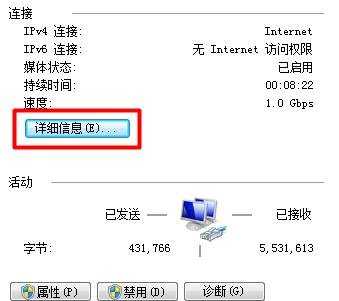
在相信信息下,我们可以看到这台Windows 7电脑的默认网关信息,如下图所示:

3、Windows 8系统下IP地址查询方法
(1)、右击“网络”选择“属性”。

(2)、点击“更改适配器设置”

(3)、右击“以太网”选择“状态”。

(4)、点击“详细信息”。

在详细信息下,我们可以看到这台Windows 8电脑的默认网关信息,如下图所示:

注意问题
如果查看路由器底部标签,与查看电脑上默认网关地址的结果不一样,一定要以电脑上默认网关地址为准。
例如,路由器底部标签上查看设置IP地址是192.168.1.1;但是查看电脑上默认网关地址是:192.168.1.100。那么192.168.1.100这个IP地址才是无线路由器真正的设置IP地址。
因为路由器底部标签上给出的只是出厂时默认的设置IP地址,而路由器的设置IP地址是可以修改的,如果已经修改了,在用默认的设置IP地址,肯定是不行的。
但是,电脑上获取到的默认网关地址,始终会与路由器设置IP地址保持一致;所以当两种方法查看到设置IP地址不一样时,要以默认网关地址为准。
无线路由器ip地址的相关文章:
1.路由器的IP地址一般分配的方法是什么
2.D-Link无线路由器静态IP地址怎么分配
3.TP-Link无线路由器如何设置固定IP地址上网
4.如何查看无线路由器ip地址