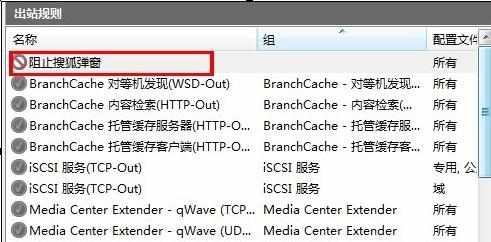win7自带防火墙如何阻止程序联网
2017-06-02
绪论随着越来越多的主机连入网络,网络安全变得越来越重要。增强网络安全的一种机制就是过滤掉那些潜在的不怀好意的网络数据包。防火墙就是提供基于策略的网络过滤,用于阻挡网络策略所禁止的数据流通过。那么win7自带防火墙如何阻止程序联网呢?下面就由小编来为大家解答一下吧。
win7自带防火墙如何阻止程序联网
首先打开控制面板,找到系统与安全,如下图所示
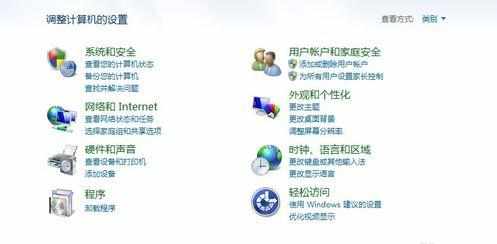
打开系统与安全选项,得到如下图所示的对话框,这个比较熟悉了,
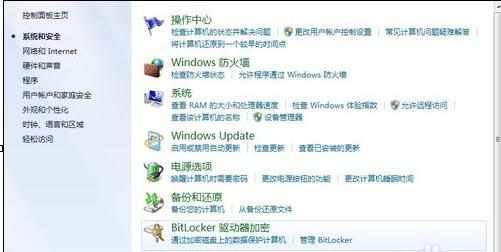
点击左边的高级设置,如下图红框标示,出现高级安全windows防火墙设置
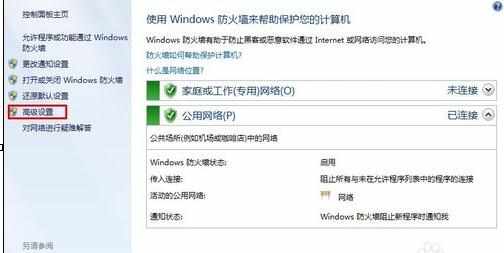
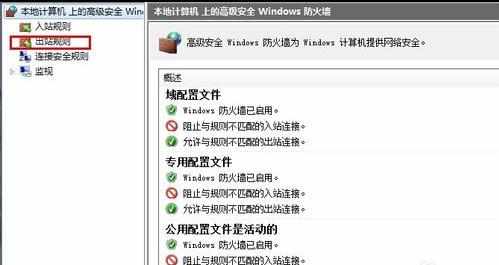
点击左边的出站规则,如上图所示,如上图红色框标注,弹出出站规则对话框如下图所示
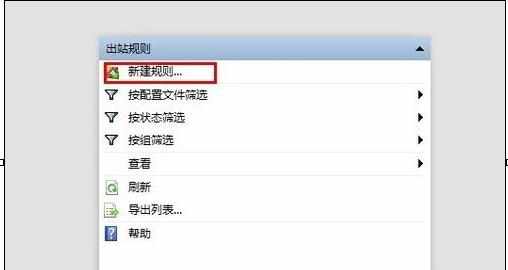
点击新建规则,如上图红色框标注,弹出新建规则对话框,我们目标就是要阻止搜狐弹窗的弹出,所以我们选择程序,
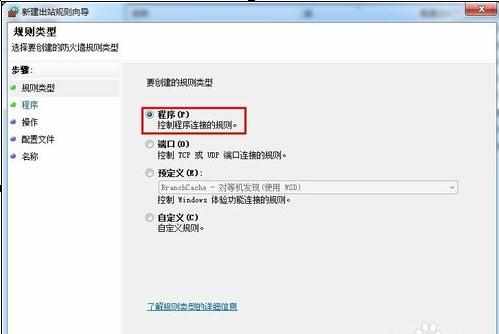
点击下一步后弹出对话框,如下图所示
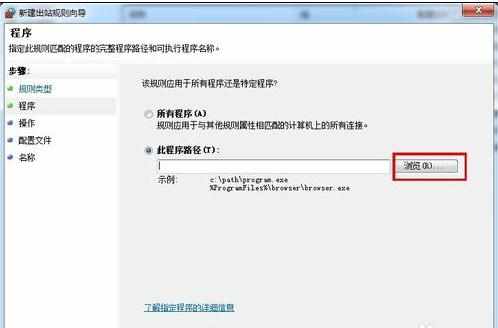
点击浏览选项,在里面找到搜狐的程序,然后点击下一步

弹出的对话框3个选项都勾上

再点击下一步,弹出的对话框,名称和描述可填写,也可以不填写,最好写上,容易看
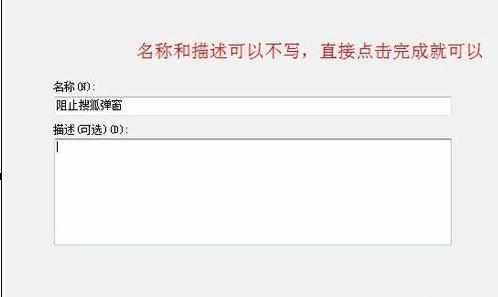
最后点击完成,然后我们返回出站规则对话框,就能看到我们刚才阻止的那个程序已经显示上了,如下图所示