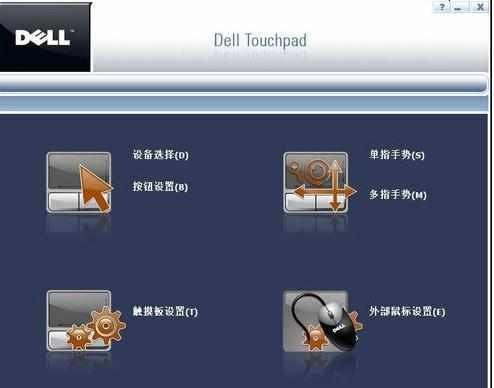笔记本电脑触摸板怎么还原
2017-06-02
有时候因为我们外接了鼠标,将电脑触摸板禁用了,却不知道如何设置回来怎么办?下面是小编为大家介绍笔记本电脑触摸板的还原方法,欢迎大家阅读。
笔记本电脑触摸板的还原方法
几乎所有的电脑被禁用掉触摸板之后,我们的电脑上都会有一个亮灯提示,或者在电脑的右下角我们可以看到相关的标记,如下图;
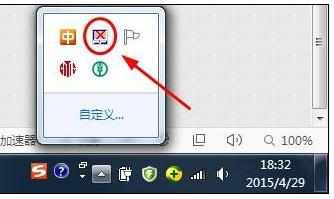
出现以上的图标,就表明此时这台电脑的触摸板是不能使用状态,接着我们右键点击该图标,在弹出的选项里选择"触摸板属性",然后就会弹出一个大的窗口,下图是笔者的戴尔笔记本窗口,其他型号的电脑可能会有差别
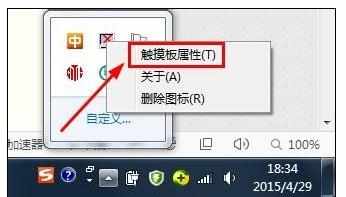

然后在该窗口下,我们点击最左上角的"设备选择",然后就会切换至另外一个窗口下,我们可以看到其中有触摸板和触摸板按钮两个选项,我们将这两项由禁用改为启用就可以了,如图
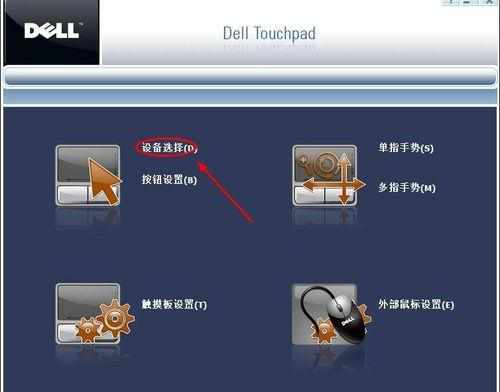


当然还有一种情况,那就是在电脑的右下角并没有看到电脑触摸板的图标,这个时候我们就要打开电脑的控制面板了,然后将查看方式改为"大图标"或者"小图标",接着从其中找到"鼠标"选项

点击该项以后,就会弹出"鼠标属性"的设置界面,在该界面的左下角是"更改触摸板设置"的选项,点击之后就会弹出刚才的窗口,我们按照以上的方法操作就可以了