笔记本电脑桌面鼠标无反应怎么解决
2017-06-13
鼠标有时会出现一些故障,当笔记本鼠标点击桌面没反应怎么办?下面是小编为大家介绍笔记本电脑桌面鼠标无反应的解决方法,欢迎大家阅读。
笔记本电脑桌面鼠标无反应的解决方法
1、首页同时按下"ctrl + alt + delete ",这是桌面跳转,选择"启动任务管理器",然后选择"进程"选项卡,如图所示。
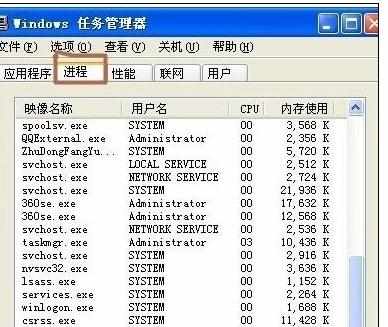
2、在进程中找到"explorer.exe"这个进程单击一下,然后按"结束进程"按钮,这时候桌面都没了,不要害怕,看下一步。
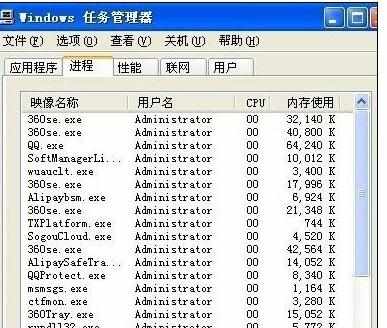
3、继续按下"ctrl + alt + delete"打开任务管理器,选择"文件"然后选择"新建任务",如下图。
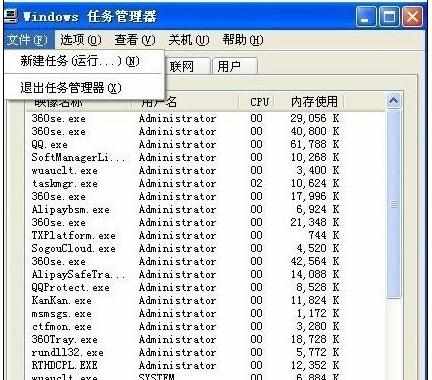
44、接下来在弹出的对话框中输入"explorer.exe",点击确定,然后桌面就又回来了。
