wps表格怎样设置相同格式
2017-03-10
有的时候我们为了让表格更加的美观,同样的内容可以设置为相同的格式,让表格更加的清晰,那么,在wps表格中怎样设置相同的格式呢?下面就让小编告诉你wps表格怎样设置相同格式。
wps表格设置相同格式的方法
我们先选择B列。
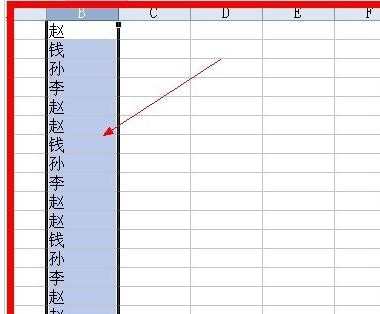
选好格式后选择开始--条件格式,进入条件格式设置页面。

进入条件格式设置后,比如我们要设置赵为红色字体,钱为绿色字体,这个时候我们就要选择单元格数值---等于--然后在其中输入赵,然后点击格式选项。

进入格式选项后,点击字体选项卡,设置字体为粗体,字号为36号。颜色为红色,点击确定。

接着在条件格式点击添加按钮,重复3.4两步。唯一不如的就是选择颜色的时候选择另一个颜色。


这个时候如果我们的单元格不够放下36号的字体,我们就会看到这个样子,重新设置一个单元格格式就好了。
