ppt2010如何设置自动播放
2016-12-22
相关话题
怎么在ppt2010中设置幻灯片自动播放呢?下面小编就为你提供ppt2010如何设置自动播放的方法啦!
ppt2010设置自动播放的方法:
在Powerpoint2010中,按正常方式将所有幻灯片都设置播放效果和切换样式:
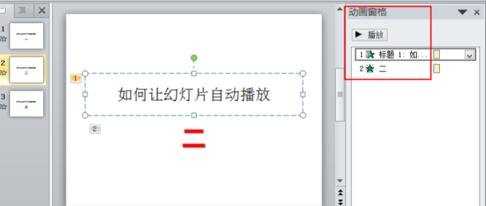
再点击“幻灯片放映”选项下的“排练计时”:
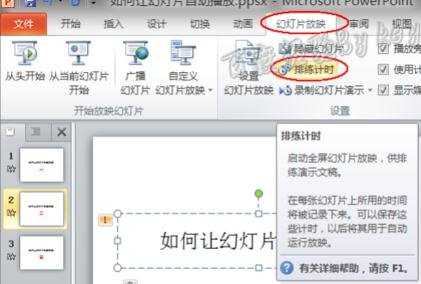
在“排练计时”的“录制”场景中按你的进度进行幻灯片播放排练设置:

完成后在弹出的黑屏窗口中点击对话框中的“是”按钮:

可以看到,在窗口中会显示各幻灯片的计时时间:

再点击“文件”菜单,选择“另存为”命令:
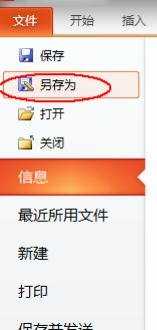
在弹出的“另存为”对话框中,注意一定要选择“ppsx”格式保存:

打开文件保存位置,可以看到扩展名是.ppsx的文件:

以后,就算在没有安装PPT的电脑中,也能直接打开这个文件并自动播放了:
