wps表格标签怎么添加
2017-05-31
wps表格在生活学习中起到越来越重要的作用,那么大家知道怎么在表格中添加标签呢?下面小编就为你介绍wps表格怎样添加标签的方法啦,欢迎大家来到学习wps表格。
wps表格添加标签的方法
1.点击“标签”按钮。

2.在需要的位置按住鼠标左键不松并画开一个需要大小的标签框。
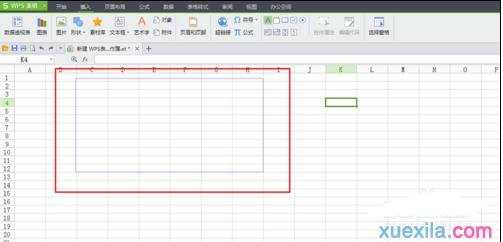
3.到合适的大小后松开鼠标左键,这时标签框就已经出现。

4 .在标签框中输入需要的标题及文字,完成标签框的插入。

猜你感兴趣:
1.wps表格怎样添加标签
2.如何在wps表格中添加标签
3.WPS表格中怎么插入标签
4.在WPS表格怎样给工作表标签重命名
5.wps文字如何使用标签功能