怎样还原XP系统文件默认打开方式
2016-11-02
有时候不小心把某个软件的打开方式搞错了,就导致软件格式错误。那么怎样还原XP系统文件默认打开方式呢?下文小编就分享了还原XP系统文件默认打开方式的方法,希望对大家有所帮助。
还原XP系统文件默认打开方式的方法
1、首先点击打开桌面“我的电脑”

2、点击打开我的电脑后,我们进入到我的电脑窗口。
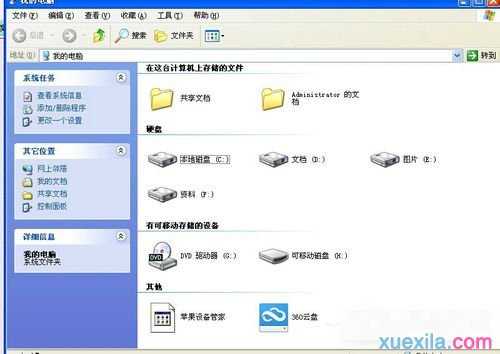
3、接着,我们点击窗口上方的“工具”
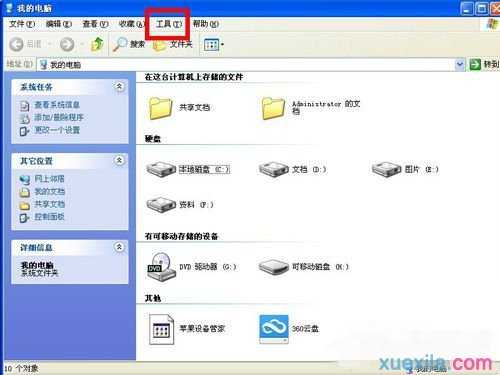
4、点击后在弹出来的列表选择“文件夹选项”
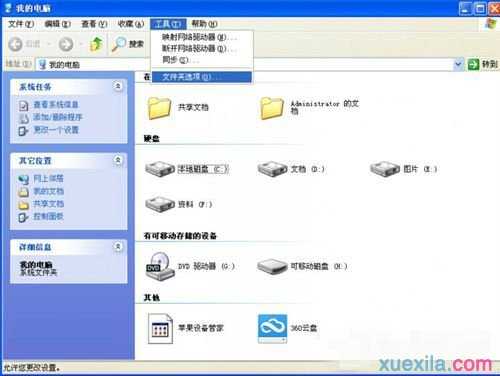
5、选择“文件夹选项”后,便进入到另一个窗口。

6、在文件夹选项窗口中,我们点选“文件类型”。
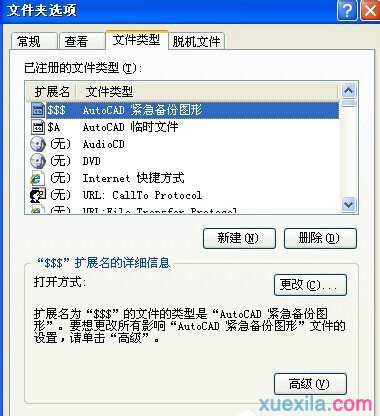
7、然后我们找到那个被我们弄错打开方式导致错误的文件扩展名,这里我们把它删除。

8、最后,点击“新建”,新建一个文件扩展名即可。

怎样还原XP系统文件默认打开方式相关文章:
1.Win7系统如何还原文件默认打开方式
2.WinXP系统打开方式怎么恢复默认
3.win7系统exe文件打不开怎么还原打开方式
4.win7怎么修改文件默认打开方式
5.win7系统无法为程序选择默认打开方式怎么办
6.XP系统怎么更改文件关联程序