如何设置Word2010默认保存格式
2016-12-02
相关话题
在使用Word2010时,默认的保存格式为*.docx,虽然这种格式确实比doc要好,占用空间小,但是在日常使用中,许多电脑使用Word2003无法打开,任然需要使用doc格式。下面由小编为您提供设置Word2010默认保存格式的技巧,希望能帮助您。
设置Word2010默认保存格式步骤一:打开Word2010

设置Word2010默认保存格式步骤二:在上面的工具栏中点击“文件”选项卡。

设置Word2010默认保存格式步骤三:选择左边的“选项”,并点击。


设置Word2010默认保存格式步骤四:点击左边的“保存”。
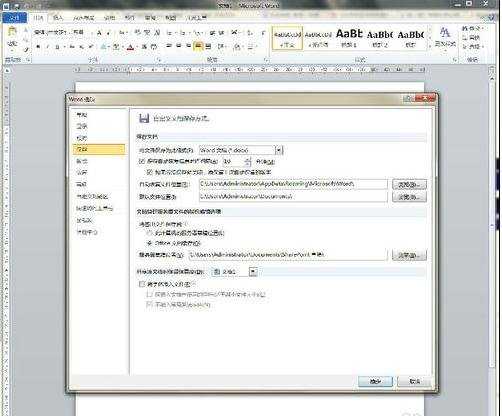
设置Word2010默认保存格式步骤五:点选最上面的“将文件保存为此格式”下拉框。选择“Word97-2003文档(doc)”

