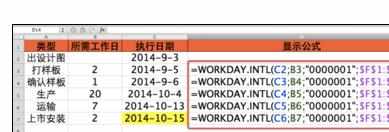excel中workday.intl函数的运用方法
2017-05-05
相关话题
WORKDAY.INTL函数,用于返回指定日期之前或之后指定数个工作日后的日期。工作日不包括周末日和专门指定的假日。这里和WORKDAY函数不同的是,可以自定义周末日。今天,小编就教大家在Excel中workday.intl函数的运用方法。
Excel中workday.intl函数的运用方法如下:
函数说明。
1、函数语法:
WORKDAY.INTL(start_date,days,weekend,holidays)
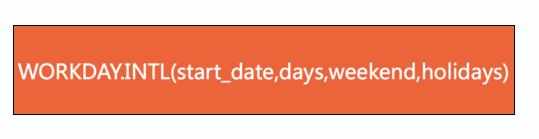
2、函数说明:
start_date:表示开始日期;
days:表示在参数Start_date之前或之后指定的工作日天数;
weekend:表示不包含在所有工作日数中的特定周末日的参数值;
holidays:表示需要排除在外的节假日。
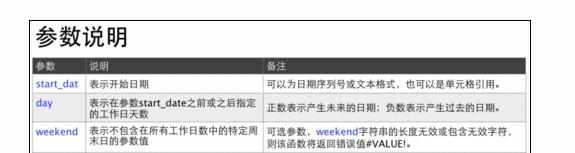
3、weekend参数的取值及其说明。
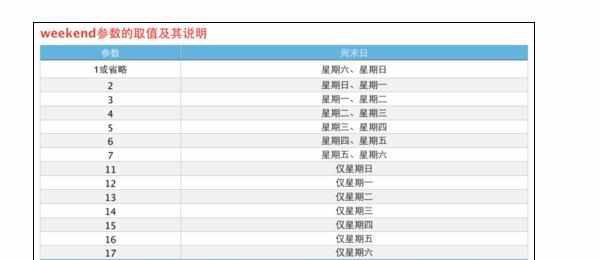
函数实例-计算某项目最快上市时间。
9月3日拿到设计图,公司仅周日和特定假日休息,项目最快的上市时间。
使用WORKDAY.INTL函数C3单元格返回C2单元格2个工作日后的日期,weekend参数的取值“0000001”即是仅周日是非工作日,引用F1:F4为特定的假日。

由于其他单元格也需要引用F1:F4为特定的假日,所以将F1:F4的相对引用切换为绝对引用。在『公式』选项卡,单击『切换引用』命令。

按回车键后,向下填充复制公式到其他的单元格。