怎样使用微信小程序 使用微信小程序方法
2017-06-16
微信小程序在2017年1月9日与大家见面了,那怎么玩这个呢?怎样使用微信小程序呢?小编精心收集了使用微信小程序方法,供大家欣赏学习!
使用微信小程序方法
使用微信小程序的前提是检查一下微信的版本,需要使用iOS6.5.3版本或Android6.5.3版本。没有升级的赶紧检查更新升级去吧!
微信——设置——关于微信——检查新版本
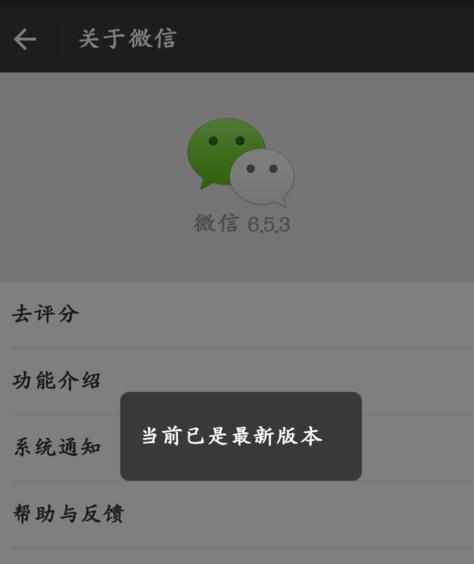
使用微信小程序步骤一
小程序可以通过线下扫码、好友推荐、微信搜索等方法得到。我们用微信搜索吧!搜索“小程序示例”

使用微信小程序步骤二
点击小程序,进入演示界面。右上角有三点,点击一下,可以将小程序显示在聊天顶部,也可以添加到桌面。
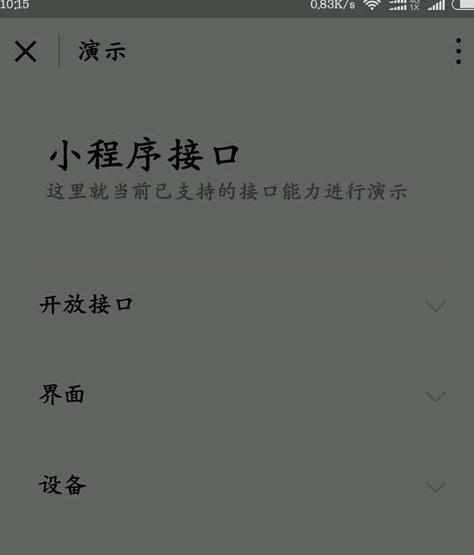
使用微信小程序步骤三
点击小程序,进入。第一部分是小程序组件部分
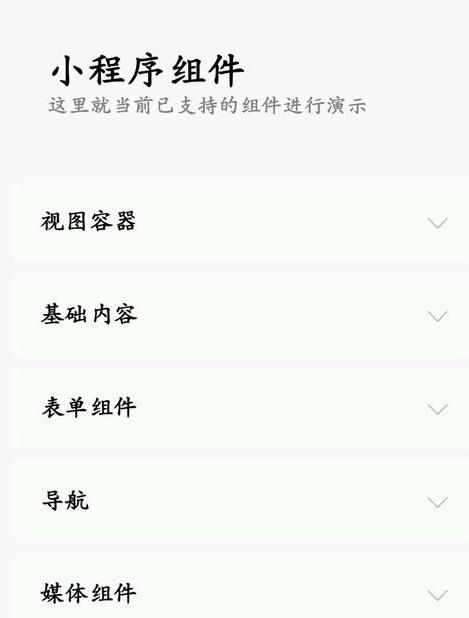
使用微信小程序步骤四
第二部分是接口部分
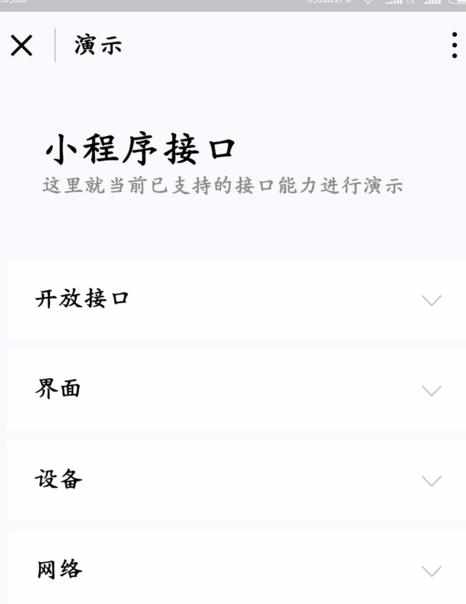
使用微信小程序步骤五
比如说我们点击设备,下面选择打电话
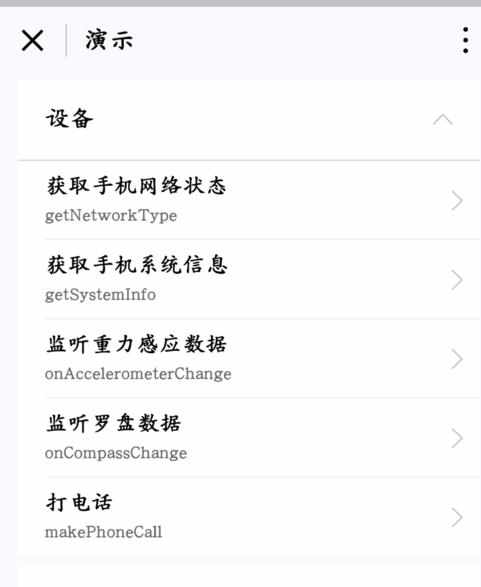
使用微信小程序步骤六
点击打电话,然后按下号码,然后打电话
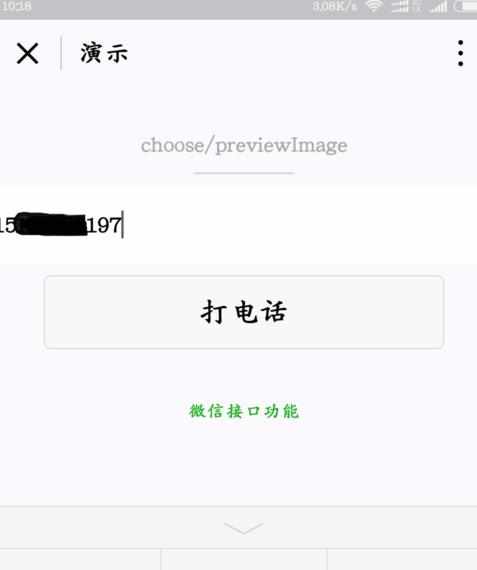
使用微信小程序步骤七
之后就可以跳转到电话界面
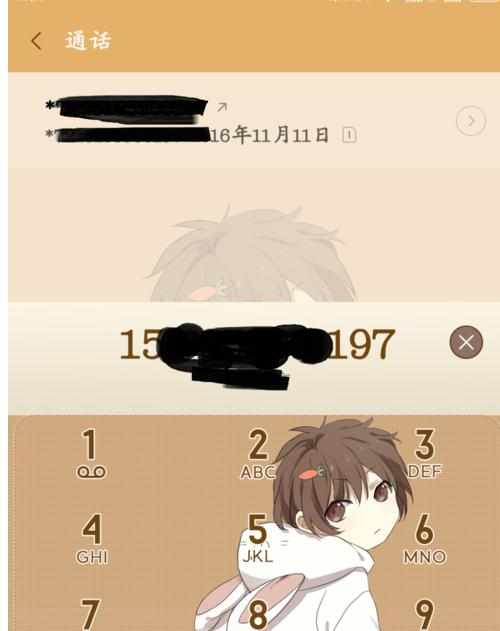
使用微信小程序步骤八
下次再找小程序就不用搜索了,直接在发现下面就会有记录;或者添加的桌面直接打开
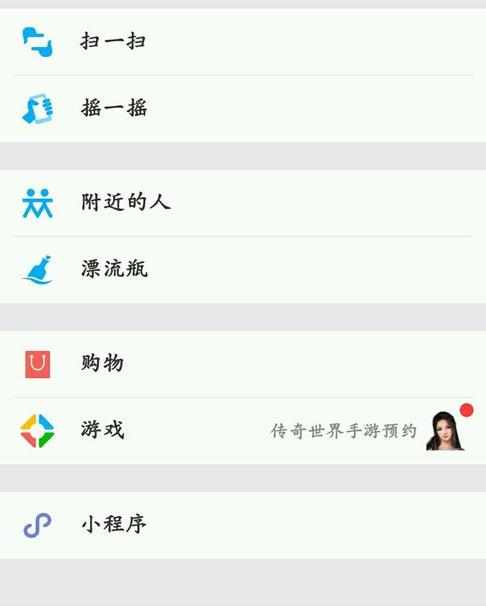
使用微信小程序步骤九