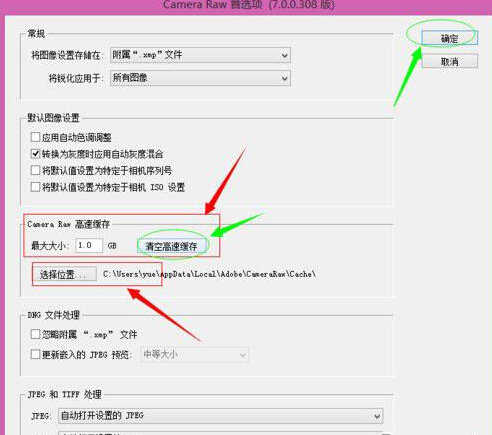photoshop没有足够内存怎么办
2016-11-30
photoshop是一款常用软件,不过不少用户发现无法正常使用总是提示内存不足的情况,photoshop没有足够内存怎么办?下面小编就为大家介绍一下关于photoshop没有足够内存的解决方法,欢迎大家参考和学习。
photoshop没有足够内存怎么办 ps内存不足解决办法

第一步、打开PS后点“编辑”---“首选项”---“性能”。

第二步、勾选非系统盘为暂存盘,如图除了C盘其他盘都可以勾选上,最后点保存。
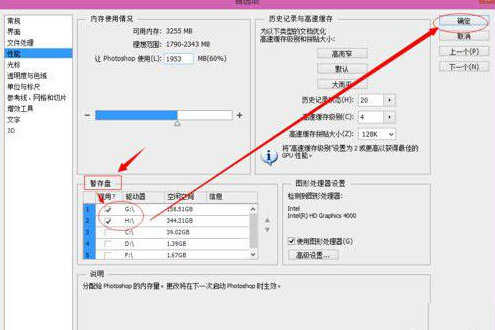
第三步、接着选择“文件处理”---“Camera Raw首选项”。

我们先点“清除高速缓存”清除缓存,如果我们在保存文件时出现"内存盘已满,没有足够内存"可以点这个清除后保存! 我们可以把高速缓存大小设置大点,比如5个G,最后我们把缓存位置,如选择位置,选择非系统盘,如D盘,最后点确定即可。