excel2007取消密码的教程
相关话题
Excel中经常需要使用到取消密码的技巧,密码具体该如何进行取消呢?下面是小编带来的关于excel2007取消密码的教程,希望阅读过后对你有所启发!
excel2007取消密码的教程(一)
步骤1:打开Excel表格中的Excel选项,选择自定义,得到如下画面:
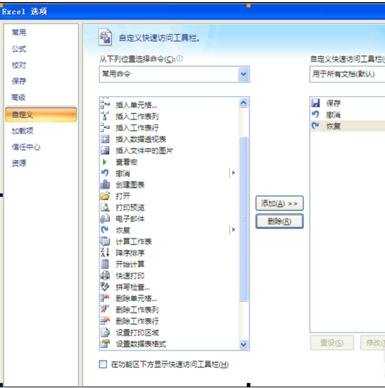
步骤2:然后在左边侧框栏中选择“查看宏”
之后双击或者选择添加按钮,则可以看到右边栏中有了查看宏按钮,之后点击右下角的确定。
步骤3:大家可以在下面这个窗口处看到箭头所指的按钮:
点击按钮,之后弹出窗口:
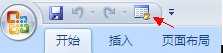

步骤4:在宏名处填写一个名字(可随意),然后点击创建,弹出以下窗口:

步骤5:将窗口内的内容全选后删除,然后将下面分割线以内的内容开始复制粘贴在上面的窗口内:
从横线下开始复制
------------------------------------------------------------------------------------------
Option Explicit
Public Sub AllInternalPasswords()
' Breaks worksheet and workbook structure passwords. Bob McCormick
' probably originator of base code algorithm modified for coverage
' of workbook structure / windows passwords and for multiple passwords
'
' Norman Harker and JE McGimpsey 27-Dec-2002 (Version 1.1)
' Modified 2003-Apr-04 by JEM: All msgs to constants, and
' eliminate one Exit Sub (Version 1.1.1)
' Reveals hashed passwords NOT original passwords
Const DBLSPACE As String = vbNewLine & vbNewLine
Const AUTHORS As String = DBLSPACE & vbNewLine & _
"Adapted from Bob McCormick base code by" & _
"Norman Harker and JE McGimpsey"
Const HEADER As String = "AllInternalPasswords User Message"
Const VERSION As String = DBLSPACE & "Version 1.1.1 2003-Apr-04"
Const REPBACK As String = DBLSPACE & "Please report failure " & _
"to the microsoft.public.excel.programming newsgroup."
Const ALLCLEAR As String = DBLSPACE & "The workbook should " & _
"now be free of all password protection, so make sure you:" & _
DBLSPACE & "SAVE IT NOW!" & DBLSPACE & "and also" & _
DBLSPACE & "BACKUP!, BACKUP!!, BACKUP!!!" & _
DBLSPACE & "Also, remember that the password was " & _
"put there for a reason. Don't stuff up crucial formulas " & _
"or data." & DBLSPACE & "Access and use of some data " & _
"may be an offense. If in doubt, don't."
Const MSGNOPWORDS1 As String = "There were no passwords on " & _
"sheets, or workbook structure or windows." & AUTHORS & VERSION
Const MSGNOPWORDS2 As String = "There was no protection to " & _
"workbook structure or windows." & DBLSPACE & _
"Proceeding to unprotect sheets." & AUTHORS & VERSION
Const MSGTAKETIME As String = "After pressing OK button this " & _
"will take some time." & DBLSPACE & "Amount of time " & _
"depends on how many different passwords, the " & _
"passwords, and your computer's specification." & DBLSPACE & _
"Just be patient! Make me a coffee!" & AUTHORS & VERSION
Const MSGPWORDFOUND1 As String = "You had a Worksheet " & _
"Structure or Windows Password set." & DBLSPACE & _
"The password found was: " & DBLSPACE & "$$" & DBLSPACE & _
"Note it down for potential future use in other workbooks by " & _
"the same person who set this password." & DBLSPACE & _
"Now to check and clear other passwords." & AUTHORS & VERSION
Const MSGPWORDFOUND2 As String = "You had a Worksheet " & _
"password set." & DBLSPACE & "The password found was: " & _
DBLSPACE & "$$" & DBLSPACE & "Note it down for potential " & _
"future use in other workbooks by same person who " & _
"set this password." & DBLSPACE & "Now to check and clear " & _
"other passwords." & AUTHORS & VERSION
Const MSGONLYONE As String = "Only structure / windows " & _
"protected with the password that was just found." & _
ALLCLEAR & AUTHORS & VERSION & REPBACK
Dim w1 As Worksheet, w2 As Worksheet
Dim i As Integer, j As Integer, k As Integer, l As Integer
Dim m As Integer, n As Integer, i1 As Integer, i2 As Integer
Dim i3 As Integer, i4 As Integer, i5 As Integer, i6 As Integer
Dim PWord1 As String
Dim ShTag As Boolean, WinTag As Boolean
Application.ScreenUpdating = False
With ActiveWorkbook
WinTag = .ProtectStructure Or .ProtectWindows
End With
ShTag = False
For Each w1 In Worksheets
ShTag = ShTag Or w1.ProtectContents
Next w1
If Not ShTag And Not WinTag Then
MsgBox MSGNOPWORDS1, vbInformation, HEADER
Exit Sub
End If
MsgBox MSGTAKETIME, vbInformation, HEADER
If Not WinTag Then
MsgBox MSGNOPWORDS2, vbInformation, HEADER
Else
On Error Resume Next
Do 'dummy do loop
For i = 65 To 66: For j = 65 To 66: For k = 65 To 66
For l = 65 To 66: For m = 65 To 66: For i1 = 65 To 66
For i2 = 65 To 66: For i3 = 65 To 66: For i4 = 65 To 66
For i5 = 65 To 66: For i6 = 65 To 66: For n = 32 To 126
With ActiveWorkbook
.Unprotect Chr(i) & Chr(j) & Chr(k) & _
Chr(l) & Chr(m) & Chr(i1) & Chr(i2) & _
Chr(i3) & Chr(i4) & Chr(i5) & Chr(i6) & Chr(n)
If .ProtectStructure = False And _
.ProtectWindows = False Then
PWord1 = Chr(i) & Chr(j) & Chr(k) & Chr(l) & _
Chr(m) & Chr(i1) & Chr(i2) & Chr(i3) & _
Chr(i4) & Chr(i5) & Chr(i6) & Chr(n)
MsgBox Application.Substitute(MSGPWORDFOUND1, _
"$$", PWord1), vbInformation, HEADER
Exit Do 'Bypass all for...nexts
End If
End With
Next: Next: Next: Next: Next: Next
Next: Next: Next: Next: Next: Next
Loop Until True
On Error GoTo 0
End If
If WinTag And Not ShTag Then
MsgBox MSGONLYONE, vbInformation, HEADER
Exit Sub
End If
On Error Resume Next
For Each w1 In Worksheets
'Attempt clearance with PWord1
w1.Unprotect PWord1
Next w1
On Error GoTo 0
ShTag = False
For Each w1 In Worksheets
'Checks for all clear ShTag triggered to 1 if not.
ShTag = ShTag Or w1.ProtectContents
Next w1
If ShTag Then
For Each w1 In Worksheets
With w1
If .ProtectContents Then
On Error Resume Next
Do 'Dummy do loop
For i = 65 To 66: For j = 65 To 66: For k = 65 To 66
For l = 65 To 66: For m = 65 To 66: For i1 = 65 To 66
For i2 = 65 To 66: For i3 = 65 To 66: For i4 = 65 To 66
For i5 = 65 To 66: For i6 = 65 To 66: For n = 32 To 126
.Unprotect Chr(i) & Chr(j) & Chr(k) & _
Chr(l) & Chr(m) & Chr(i1) & Chr(i2) & Chr(i3) & _
Chr(i4) & Chr(i5) & Chr(i6) & Chr(n)
If Not .ProtectContents Then
PWord1 = Chr(i) & Chr(j) & Chr(k) & Chr(l) & _
Chr(m) & Chr(i1) & Chr(i2) & Chr(i3) & _
Chr(i4) & Chr(i5) & Chr(i6) & Chr(n)
MsgBox Application.Substitute(MSGPWORDFOUND2, _
"$$", PWord1), vbInformation, HEADER
'leverage finding Pword by trying on other sheets
For Each w2 In Worksheets
w2.Unprotect PWord1
Next w2
Exit Do 'Bypass all for...nexts
End If
Next: Next: Next: Next: Next: Next
Next: Next: Next: Next: Next: Next
Loop Until True
On Error GoTo 0
End If
End With
Next w1
End If
MsgBox ALLCLEAR & AUTHORS & VERSION & REPBACK, vbInformation, HEADER
End Sub
-----------------------------------------------------------------------------------------
步骤6:复制到横线以上
步骤7:得到情况如下图表示

步骤8:关闭编辑窗口;
步骤9:依次点击菜单栏上的工具---宏-----宏,选AllInternalPasswords,运行,确定两次;
步骤10:等一会,就会出现以下对话框:这就是Excel密码对应的原始密码(此密码和原先设置的密码都能打开此文档。如果是别人的文档,你又想恢复密码设置,就可以用此密码进行保护,他就能用他设置的密码打开,你可以试试,很有趣的。字母一定要大写):
步骤11:再点击确定。Excel的原始密码就被清除了!!
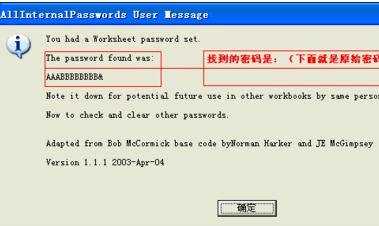
excel2007取消密码的教程(二)
步骤1:打开你要移除密码的excel文件:
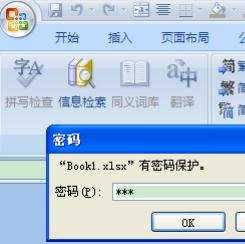
步骤2:点击“Office”按钮,再选择“另存为”:
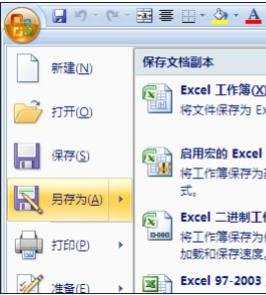
步骤3:在弹出的“另存为”对话框中,单击左下角的“工具”按钮,选择“常规选项”:
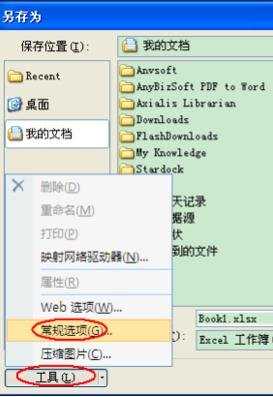
步骤4:弹出“常规选项”对话框,可以看到,当然有星号显示密码:
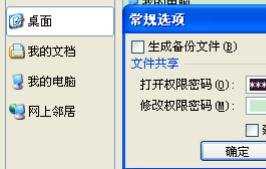
步骤5:将这个星号显示的密码清除,再单击“确定”即可:
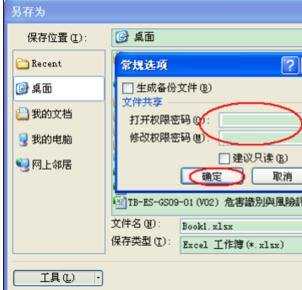
步骤6:最后单击“另存为”对话框中的“保存”按钮保存操作。
看了excel2007取消密码的教程还看了:
1.excel2007怎么撤销保护密码
2.excel 2007取消加密保护的教程
3.excel2007移除打开密码的教程
4.excel2013取消密码的教程
5.excel表格取消密码的教程
6.如何取消excel密码
7.如何取消excel密码保护的教程