excel如何在表格页眉处插入图片
2017-03-10
有的时候我们在制作excel表格的时候,要在页眉或页脚添加图片,以更好的推广自己,或者使得自己的文件更个性化,但这些图片时如何插入的呢?下面随小编一起看看吧。
excel在表格页眉处插入图片的步骤
1、打开excel表格;
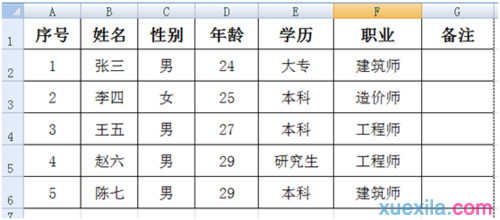
2、点击“页面布局”中的“打印标题”下方的小箭头,如图红色小方框;
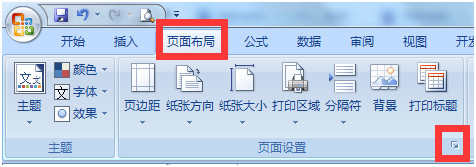
3、然后会显示以下界面;
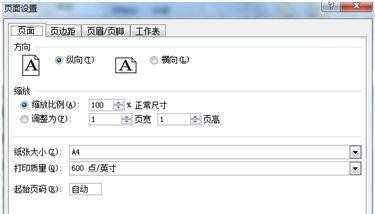
4、点击“页眉/页脚”,然后再点击“自定义页眉”;
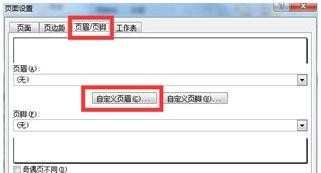
5、然后会显示以下界面;
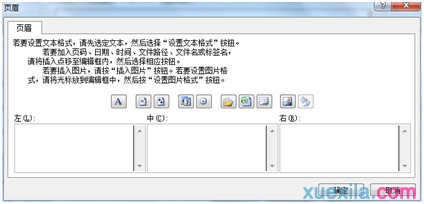
6、如需要图片居中于页眉中间,则点击中间的白色方框;然后在点击图片按钮,如图;

7、点击需要插入的图片,然后点击“插入”;
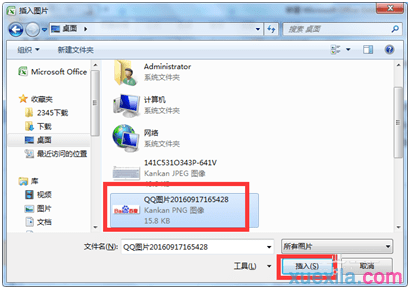
8、点击“确定”;
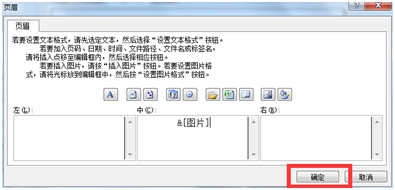
9、继续点击“确定”;
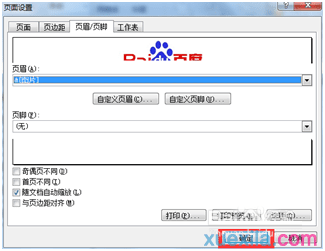
10、点击打印预览按钮,预览打印表格;
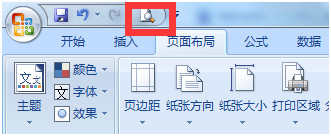
11、如果发现图片过大或者过小,可以点击“显示边距”前的小方框,进行页面调整。

12、即可完成页眉插图
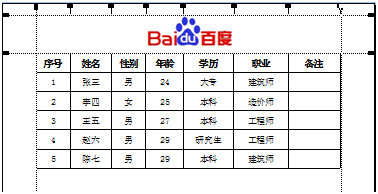
excel表格页眉处插入图片的相关文章:
1.excel表格页眉如何插入图片
2.怎么在excel2010中插入页眉和页脚图片