excel2010中批量生成条形码的操作方法
2017-04-30
相关话题
不用vbs代码,不用插件,用excel批量生成条码,哪里需要在哪里生成简单方便。今天,小编就教大家如何在Excel中批量生成条形码的方法。
Excel2010中批量生成条形码的步骤如下:
在日常工作中如果遇到需要在excel中批量插入条码的情况,往往不知道该怎么办才好,现在就介绍一种用excel批量生成条码的方法。

先百度搜索“在线生成条码”随便找一个在线生成条码工具。

设置条码格式,和数据,生成一个条码。
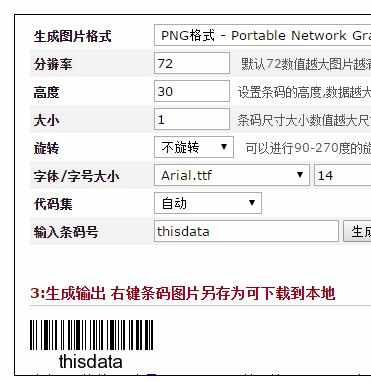
用鼠标右键点生成的条码,复制条码的网址。

把条码网址粘贴到记事本,分析发现在要生成的条码数据在网址的这里,因些我们只要拼接出把这里是我们商品条码数据的网址就行了。
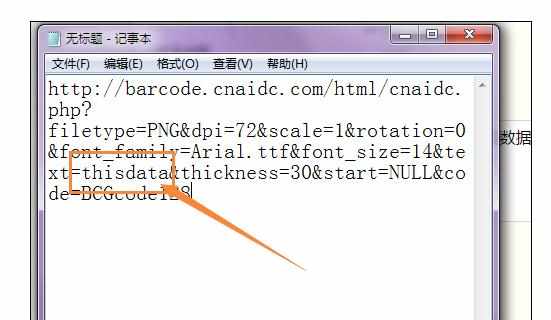
新建另一个工作薄 ,把要条码数据粘贴进A列。

在b1 ,c1单元格中分别填入以下数据(其实就是刚才复制网址的稍微改造了一下)。


在D1 单元格输入已下数据 =$B$1&A1&$C$1。

用自动填充,填充D列,这样就可以生成完成的条码生成代码了,复制D列。

打开另一个记事本 ,粘贴d列的内容,然后全选记事本内容,复制。


回到原来的工作薄,选中第一个要插入条码的位置,点鼠标右键先“选择性粘贴” 选“Unicode文本” 点“确定”。

这样就能完成条码的批量生成和插入工作了。
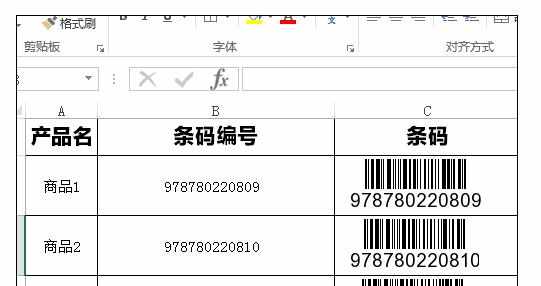
最后大家可以复制下面这段代码粘贴进excel试试看,粘贴的时候注意粘贴选项:
<table><img src="//barcode.cnaidc.com/html/cnaidc.php?filetype=PNG&dpi=72&scale=2&rotation=0&font_family=Arial.ttf&font_size=14&text=123456789&thickness=20&start=NULL&code=BCGcode128"/>