怎么打开windows7系统摄像头
2017-06-21
相关话题
导语:相对于安装第三方软件而言,直接复制快捷方式到相应目录,显然是更简单。Windows 7中看不到摄像头图标,是因为系统中的造成这样的“Windows Image Acquisition (WIA)”服务,它不再提供在资源管理器显示摄像头图标。怎么打开windows7系统摄像头的步骤教程,欢迎参考!
怎么打开windows7系统摄像头
打开开始菜单,右键“计算机”选择“管理”。
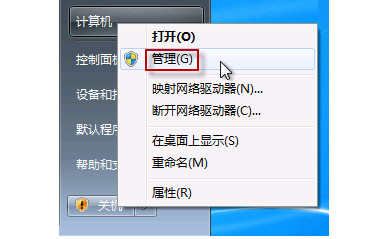
在“计算机管理”窗口左边一栏,双击“设备管理器”。然后,从右边栏中找到“图像设备”,点开。在摄像头设备上右键鼠标,选择“属性”。

x
在“驱动程序”选项卡上,单击“驱动程序详细信息”,可以看到.exe文件的详细路径(通常位于系统盘 Windows 文件夹下)。

在系统盘中,循路径找到这个程序文件,右键鼠标,选择“创建快捷方式”,存放到桌面上。

回到桌面,右键单击快捷方式,“复制”。然后打开如下文件夹:
系统盘:Users用户名AppDataRoamingMicrosoftWindowsNetwork Shortcuts
例如 C:UsersxiaoyiAppDataRoamingMicrosoftWindowsNetwork
Shortcuts (AppData 是隐藏文件夹。如果看不到,请点击“组织”-〉“文件夹和搜索选项”。在“查看”选项卡上点选“显示隐藏的文件、文件夹和驱动器”。)
将快捷方式“粘贴”进来。
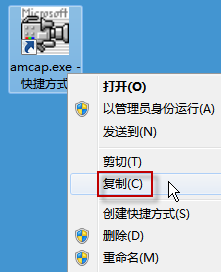
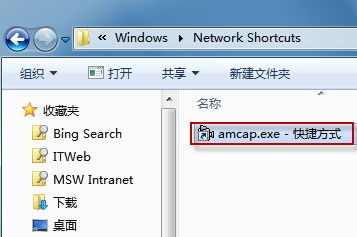
打开“计算机”,现在就可以看到摄像头图标了。
