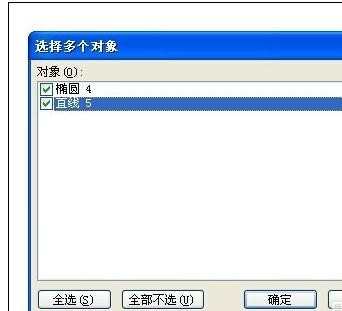ppt2013选择窗口工具怎么用图文教程
2017-06-17
相关话题
t为我们提供了很多强大的实用工具,例如选择窗格工具等,选择窗格工具默认是不显示的,如果我们需要使用它,那么,我们可以在ppt中将其调出来,新手不太会怎么办?不用急接下来小编马上就告诉大家ppt2013选择窗口工具的使用方法。
ppt2013选择窗口工具的使用方法
首先我们看一下PPT 2013,在“开始”选项卡中选择“选择窗格”如图所示。
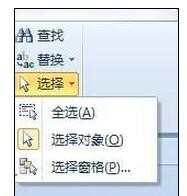
PPT2013中的“选择窗格”非常强大,那么PPT2003中的“选择窗格”在哪里呢?
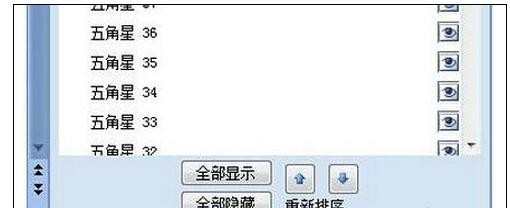
右击工具栏的空白处,在弹出的菜单中选择“绘图”
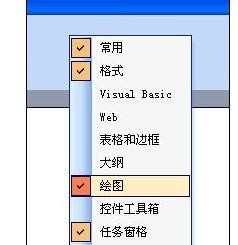
我们也可以使用下面的方法打开”绘图“工具栏,在”工具“菜单中选择”自定义“命令。

在”自定义“窗口中沟勾选”绘图“就可以打开”绘图“工具栏。
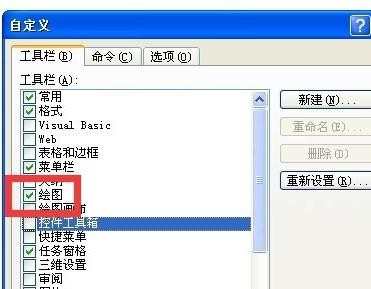
在“绘图”工具栏“中点击右侧的向下箭头,在弹出的下拉列表中选择”选择多个对象“
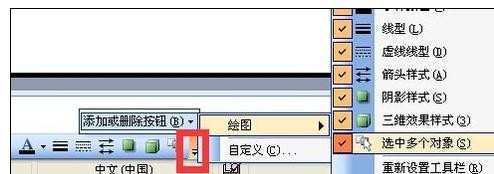
这个时候我们可以在“绘图”工具栏“中看到”选择多个对象“按钮。

点击”选择多个对象“按钮,我们在”选择多个对象“窗体中可以看到PPT2013中的“选择窗格”,但比起PPT2013中的“选择窗格”这个功能实在是一点简陋。