联想笔记本电脑U盘安装WIN7怎么办
2017-03-12
联想笔记本在设计以及功能上都有着一定的特色和优势,被广大笔记本用户所青睐,但是很多人在笔记本系统崩溃后不知道该如何修复,今天小编就为大家带来了联想笔记本电脑u盘安装win7系统的方法,希望能够帮到大家。
联想笔记本电脑u盘安装win7系统的方法
首先将u盘制作成u深度u盘启动盘,接着前往相关网站下载萝卜家园win7系统存到u盘启动盘,重启电脑等待出现开机画面按下启动快捷键,选择u盘启动进入到u深度主菜单,选取“【02】运行U深度Win8PE装机维护版(新机器)”选项,按下回车键确认,如下图所示:
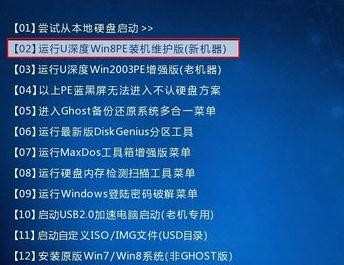
进入win8PE系统,将会自行弹出安装工具,点击“浏览”进行选择存到u盘中win7系统镜像文件,如下图所示:

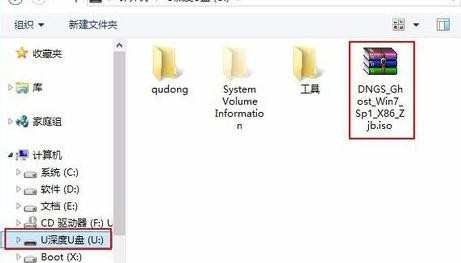
等待u深度pe装机工具自动加载win7系统镜像包安装文件,只需选择安装磁盘位置,然后点击“确定”按钮即可,如下图所示:
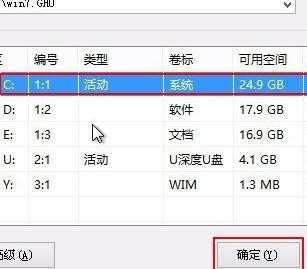
此时在弹出的提示窗口直接点击“确定”按钮,如下图所示:

随后安装工具开始工作,我们需要耐心等待几分钟, 如下图所示:

完成后会弹出重启电脑提示,点击“是(Y)”按钮即可,如下图所示:

7此时就可以拔除u盘了,重启系统开始进行安装,我们无需进行操作,等待安装完成即可,最终进入系统桌面前还会重启一次,如下图所示:

联想笔记本电脑u盘安装win7系统的相关文章:
1.联想笔记本电脑如何用u盘装win7系统
2.联想电脑如何用U盘装WIN7系统
3.联想电脑U盘重装系统图解教程
4.联想笔记本如何通过u盘装系统
5.lenovo笔记本怎样安装win7系统