wps文字如何插入图表图文教程
2017-06-13
相关话题
wps文字插入图表的方法。在wps文字中常常要绘制一些表格,来辅助文字的说明,那么,怎样在wps文字中插入图表呢?接下来小编举例简单的例子告诉大家。
wps文字插入图表的步骤
1、打开WPS文字,点击菜单栏--插入--图表,一张系统自定的图表会在文字中产生,同时,也会在WPS表格中生成表格数据以及图表。


2、在WPS表格中打开我们需要绘制的表格数据,或者新建一个。
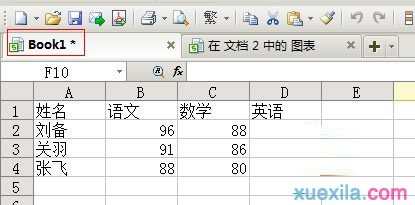
3、切换到随着WPS文字产生的表格中,把所有东西删除,将book1中的数据复制到这里。
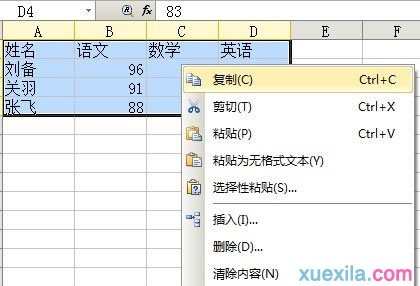
4、在表2中,选中全部,点击插入--图表,然后一步一步设置图表样式,点击完成。

猜你感兴趣:
1.wps文字怎样插入图表
2.wps演示中如何插入图表图文教程
3.wps文字怎样插入图表并编辑里面的内容
4.wps文字中怎么添加图表和表格
5.wps文字怎么在图形中添加文字