联想电脑死机怎么办
2017-06-09
有时候电脑在使用的过程中会莫名其妙的卡死了,当电脑出现这样的问题时,怎么办?下面是小编为大家整理的关于联想电脑死机的相关资料,希望对您有所帮助!
联想电脑死机的解决方法
屏幕卡死的时候,屏幕上的东西基本都无法操作了。这是可以按住键盘上的ctrl+alt+del三个键,弹出任务管理器。
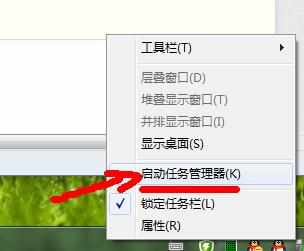
在弹出的任务管理器中,选择explorer.exe
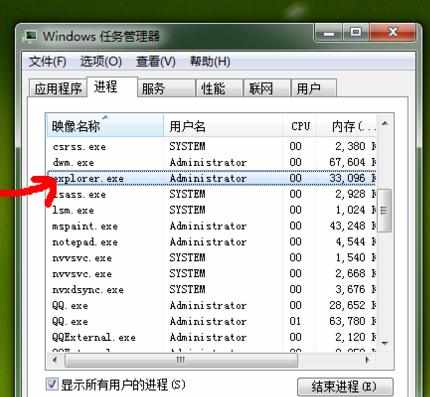
右键点击explorer.exe,在弹出的菜单中选择“结束进程”
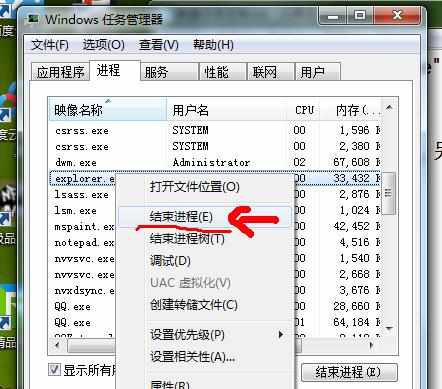
explorer.exe进程结束后,除了任务管理器还在屏幕上以外,桌面上的东西都会消失。这是在任务管理上边左上角点击文件---点击“新建任务”。
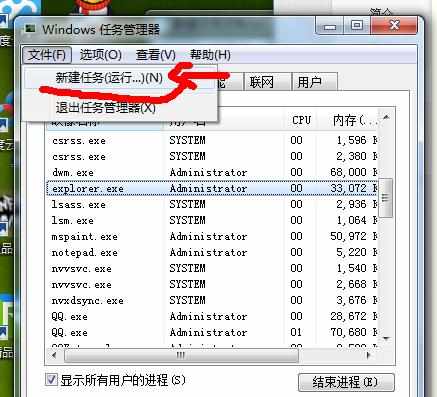
在弹出的对话框中输如explorer.exe,确定。消失的屏幕就出现了,卡死的现象也解决了。
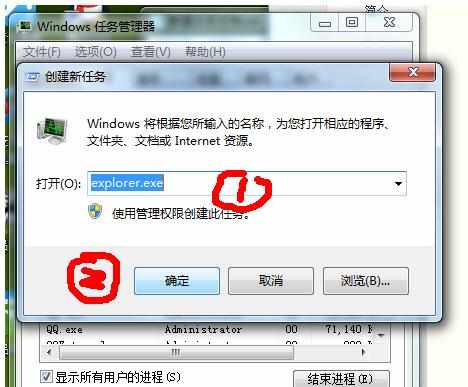
对于以上的步骤,可以简单的总结为把explorer.exe进程杀死,然后又将explorer.exe启动。这也就达到了重新启动桌面的目的。
明白了以上的机理之后,我们可以将cmd下执行关闭explorer.exe的命令taskkill /f /im "explorer.exe"及explorer.exe复制到记事本中,保存为*.bat文件

当屏幕卡死的时候一点击,就执行了explorer.exe进程关闭、重启的操作,瞬间就把卡死的屏幕给复活了。

注意事项
执行explorer.exe的关闭、重启只是解决屏幕卡死的一种方法,如果内存过低或者硬件损坏那就要考虑解决内存及硬件的问题了。