win7系统如何设置宽带拨号连接上网
2017-05-27
拨号连接是指使用电话网络的设备到网络的连接方式。这包括使用标准电话线的调制解调器、使用高速 ISDN 线路的 ISDN 卡,或 X.25 网络,下面就由小编跟大家分享怎样在win7系统设置宽带拨号连接上网吧,希望对大家有所帮助~
win7系统设置宽带拨号连接上网的方法
进入win7系统,右下角,找到网络标识。(如果没有连接网络,会显示是一个叹号)。
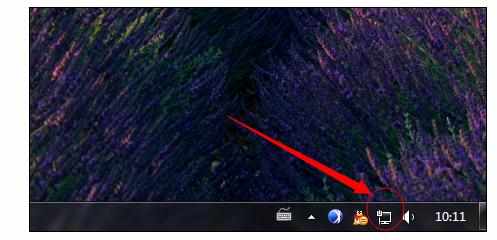
点击该网络标识,弹出窗口,点击“打开网络和共享中心”。
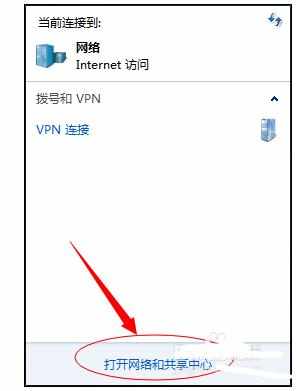
进入网络和共享中心之后,在中部,找到“设置新的连接和网络”,点击。

进入设置连接或网络窗口,选择第一项“连接到Internet”
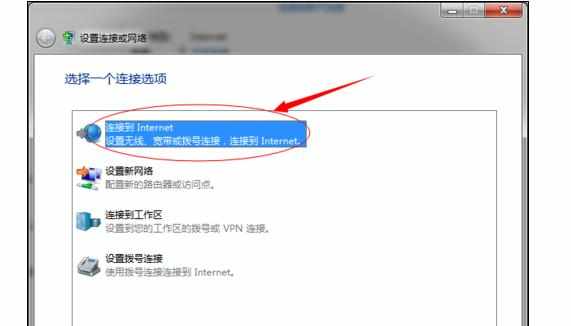
转到“连接internet”对话框,然后选择“宽带(PPoE)”
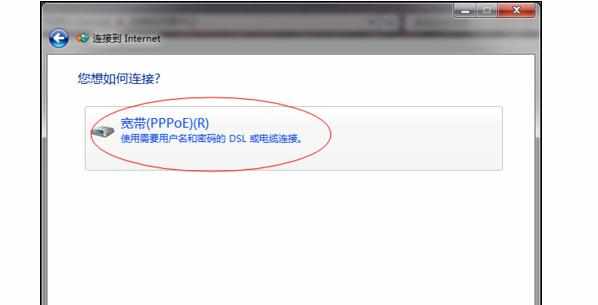
在接下来界面,输入服务商提供给你的用户名和密码,勾选记住密码,设置宽带名称,点击连接。

接下来进入连接界面,等待该步骤完成之后,提示成功,那么宽带连接就创建成功了

以后如果想进入宽带连接界面,开机之后,右下角找到网络标识,然后点击宽带连接,连接就能正常上网了。

