怎样在手机wps表格中使用格式刷
2017-06-15
相关话题
我们在制作表格的过程中,每个单元格中都会有一些特定的格式,如果我们需要将这些格式进行清除,手机wps为我们提供了格式刷的工具,那么对于习惯用电脑的朋友可能不太懂,接下来小编举例简单的例子告诉大家在手机wps表格中使用格式刷的方法。
在手机wps表格中使用格式刷的方法
首先打开手机WPS Office
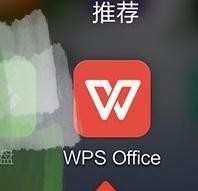
打开或新建表格
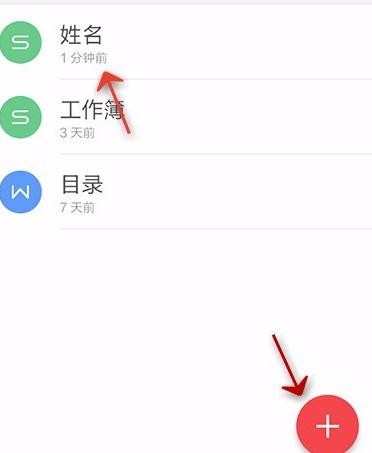
点击“工具”

选中一个单元格
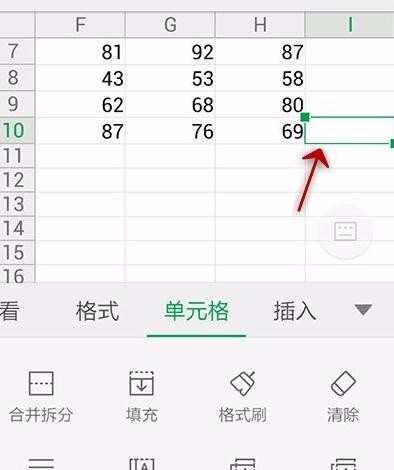
点击单元格选项下的“格式刷”功能,

我们就可以将这个单元格的格式拷贝,如下图虚线的单元格

之后我们选中其他要改变成那个格式的单元格
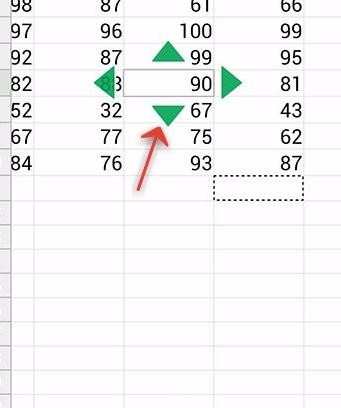
拉伸绿色箭头调整范围

范围选择完毕,单击确认

怎样在手机w