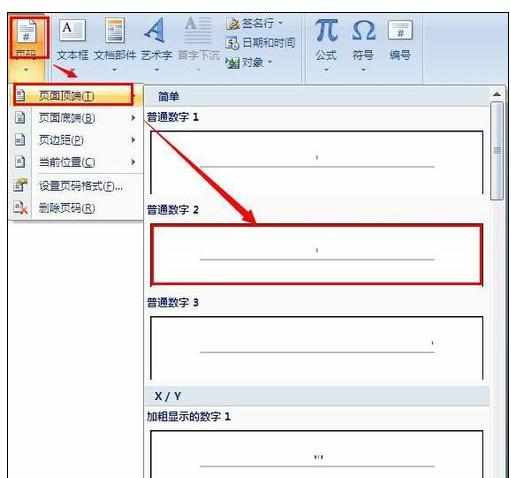Word2007中设置页码的操作方法
2017-04-09
相关话题
给word插入页码是比较经常遇到的问题,word怎么设置页码呢?很多网友在使用word2007的时候不知道怎么插入页码,今天,小编就教大家在Word2007中设置页码的操作方法。
Word2007中设置页码的操作步骤如下:
我们先解决该问题:
点击word2007开始——word选项。
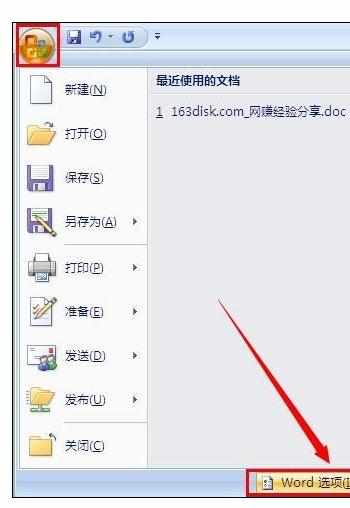
在word选项中,点击加载项,管理——模板,然后点击“转到”。
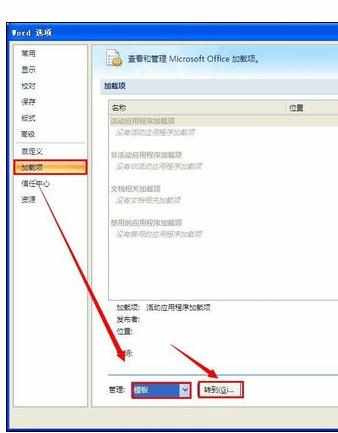
添加共用模板及加载项:
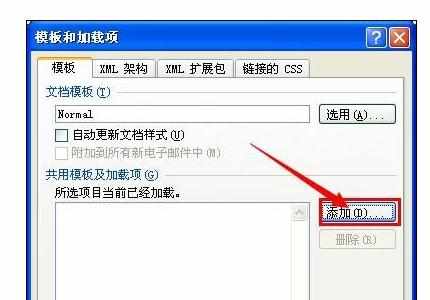
我们在Microsoft Office安装目录下找到building blocks.dotx,一般是在:C:Program FilesMicrosoft OfficeOFFICE12Document Parts2052该目录下,最后点确定。

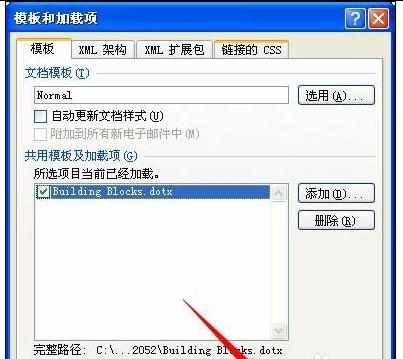
word2007怎么设置页码。
首先打开一个word文档。点击菜单中的插入。
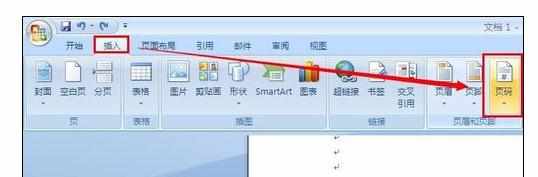
然后选择右边的页码,会出现一个对话框,选择页码插入的位置,可以选择页面顶端、页面底端。如图,我们选择页面顶端。