怎么查看电脑的公网IP和内网IP
2017-06-17
一般的家庭电脑都是有公网IP和内网IP的,那么我们如何查看这两个IP地址呢?下面是小编给大家整理的一些有关查看电脑的公网IP和内网IP的方法,希望对大家有帮助!
查看电脑的公网IP和内网IP的方法
方法1:命令行查看
如图示,我们点击开始菜单,然后在搜索栏中输入“CMD”.
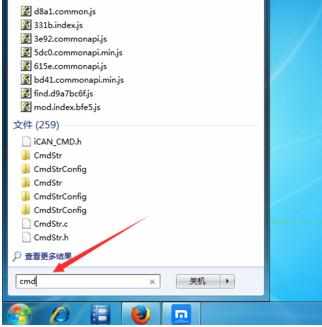
进入命令行之后,我们输入“ipconfig”。如图。

敲击回车以后,我们可以看到自己的内网IP地址,如图示。

方法2:网络属性查看
我们找到控制面板,如图示,点击【查看网络状态和任务】,如图示。
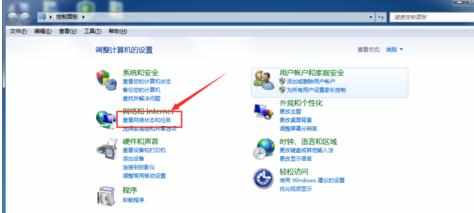
然后在活动网络中,我们找到自己的网络名字,点击打开。

然后我们点击如图示【详细信息】。

如图示,我们就可以看到我们的内网IP地址。
