怎么用硬盘安装win10
2016-12-09
相关话题
怎么用硬盘安装win10?有U盘系统和光驱装win10的方法最好的就是用硬盘安装了,那么怎么用硬盘安装win10呢?接下来大家跟着小编一起来了解一下用硬盘安装win10的解决方法吧。
用硬盘安装win10方法
首先下载硬盘安装工具nt6 hdd installer(nt6 hdd installer是一款硬盘安装系统工具,用户无需借助光驱、U盘,可以直接在现有的系统中,直接安装系统)
下载Win10系统镜像,可以到msdn网站下载
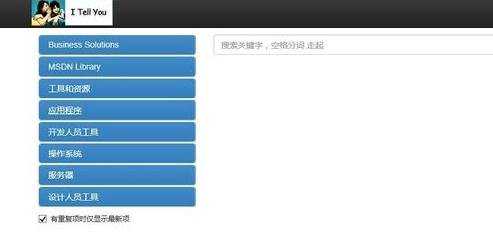
下载完Win10系统镜像和nt6 hdd installer工具后,我们将两者解压到硬盘的根目录。这里我们需要将Win10系统镜像解压到一个硬盘根目录,比如我们放置在I盘,如下图所示(大家可以找一个空盘,如果没有请创建一个新分区磁盘)
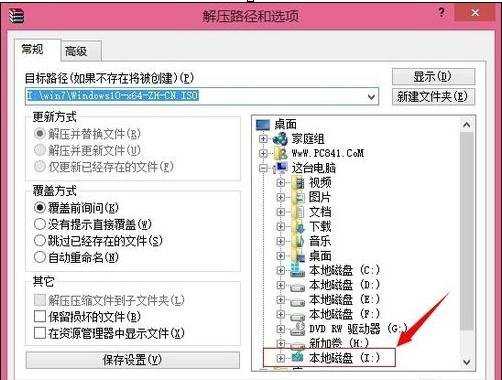
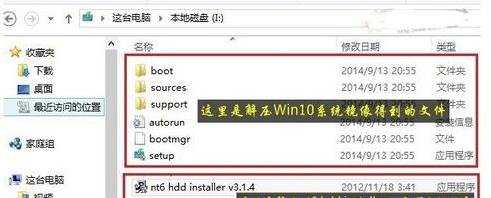
以上准备工作完成之后,我们点击I盘中的nt6 hdd installer v3.1.4运行程序直接运行,出现如下提示界面,我们点击“安装”,如图所示

点击安装后,系统会重启启动,之后在重启界面中,我们需要选择第二项,也就是选择Mode1或者Mode2开始安装

接下来就会进入我们熟悉的Win10安装界面,按照提示一步步完成安装就可以了。选择系统安装在哪个盘,如果选择C盘则会覆盖原来系统,安装在其他盘则为双系统

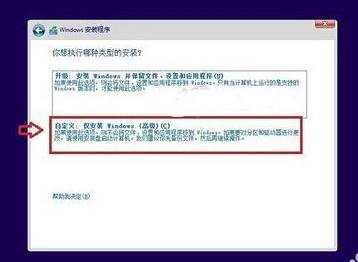
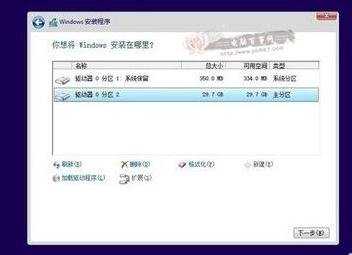
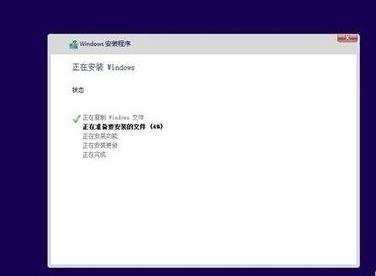
注意事项
务必将Win10系统镜像和nt6 hdd installer工具放于同一硬盘根目录下