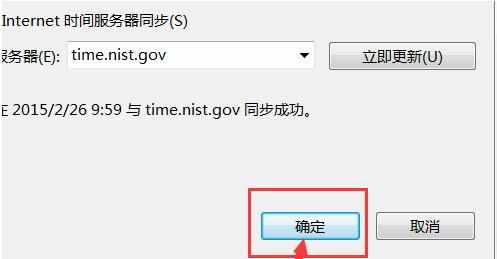w7电脑时间不能自动更新如何解决
2017-04-08
打开电脑,可能会出现电脑时间不能自动更新的问题。一次次反复调试电脑都不行,怎么设置电脑时间呢?下面小编教大家w7电脑时间不能自动更新的解决方法,希望能帮助到大家!
w7电脑时间不能自动更新
先右击右下方错误的时间,如图选择进入,或者快捷键按A。

标签里选择网络时间,也就是“Internet时间”进行修改。选择。
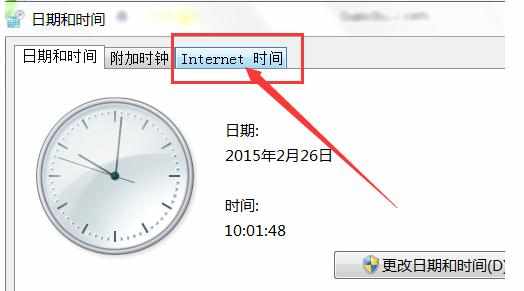
选择“更改设置”。
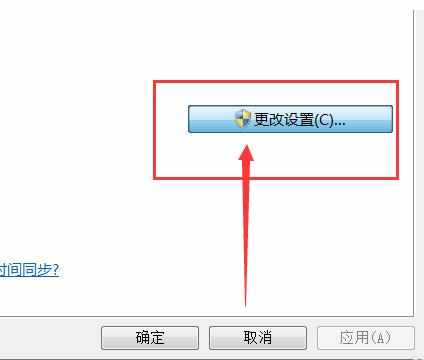
首先在“与Internet时间服务器同步”的方框里打钩,选择服务器,随便选就可以,这些服务器设置的时间都是差不多的,只是存放数据的位置不同而已。
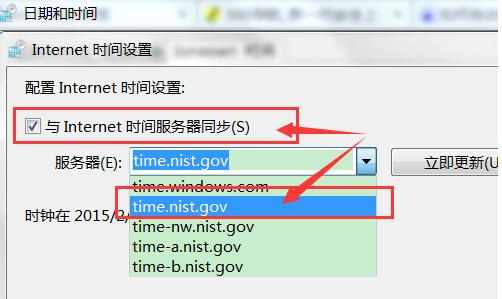
设置完了之后,点击立即更新,右下方的时间马上就正常了。
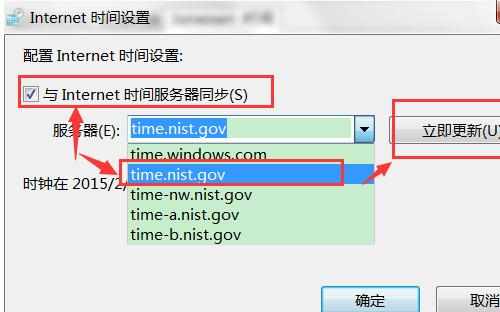
最后点击确定,注意这个确定点完之后,退出来回到“Internet时间”标签页,也要点击下确定,这才算完成了电脑时间校准同步。