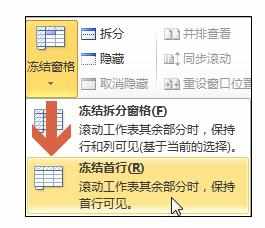Excel2010中取消冻结首行的操作方法
2017-03-30
相关话题
在打开excel2010表格时,有时会出现无论其他行怎样移动,首行都不能移动的现象,这是因为首行被冻结了。今天,小编就教大家在Excel2010中取消冻结首行的操作方法。
Excel2010中取消冻结首行的操作步骤如下:
例如图中表格中首行被冻结,冻结后首行下面会出现一条横线。
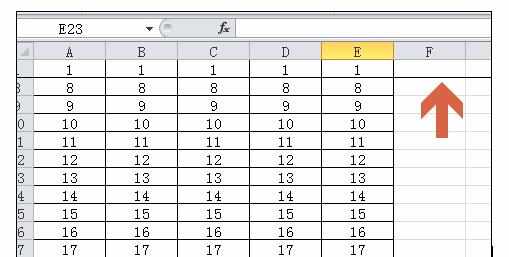
如果想取消首行冻结,可先点击打开“视图”选项卡。
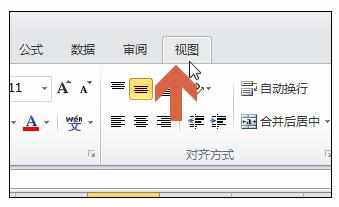
点击“冻结窗格”按钮。
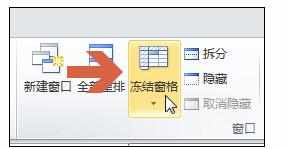
点选“取消冻结窗格”。
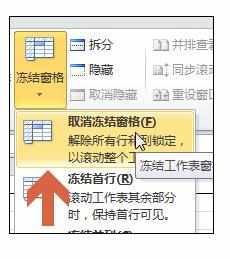
这样,就取消首行的冻结了。首行下面那条横线也取消了。
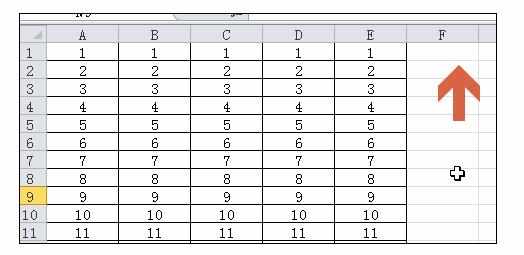
如果想恢复冻结首行,可再依次点击“冻结窗格--冻结首行”即可恢复。