看不到局域网中其它计算机怎样修复
2017-05-14
通过网上邻居或查看网络计算机和设置操作时,看不到局域网中其它计算机,这是怎么回事呢?对此我们可以通过以下小编介绍的方法来修复。
看不到局域网中其它计算机的修复方法
打开“控制面板”-“网络和Internet”界面,点击“查看网络计算机和设备”按钮。如图所示:
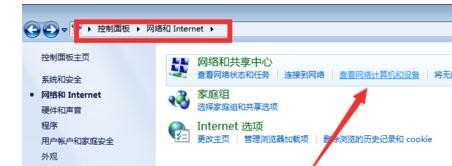
在打开的“网络”窗口中,会看到“文件共享已关闭,看不到网络计算机和设备,请单击更改”的提示点击。
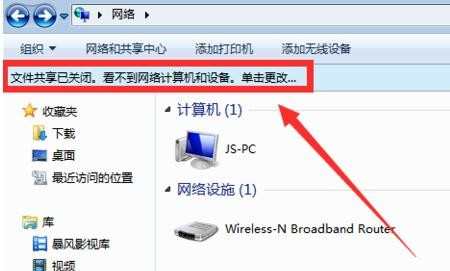
在弹出的扩展菜单中,选择“启用文件共享和网络发现”项。
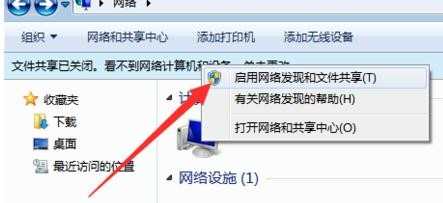
此时右击窗口空白处,选择“刷新”项,就可以看到局域网中其它计算机啦。如图所示:

除此之外,不同工作组之间也存在相互无法正常查看或访问的情况。如果想实现相互共享访问操作,则必须将其修改成同一工作组:点击“开始”菜单,从中右击“计算机”,选项“属性”项。
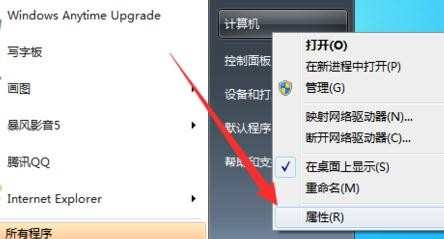
在弹出的系统界面中,点击左上角的“高级系统设置”按钮。
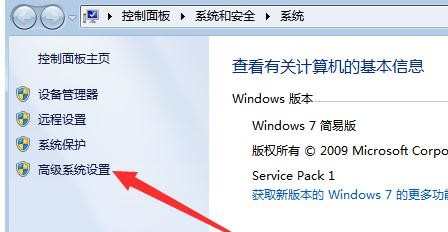
然后在打开的“系统属性”窗口中,切换到“计算机名”选项卡,点击“更改”按钮。
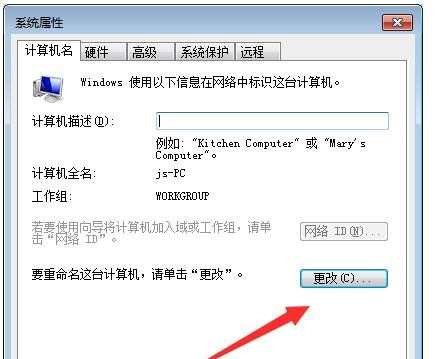
从弹出的“计算机名/域更改”界面中,修改“工作组名”为同一名称,即可将不同计算机分配到同一工作组中。
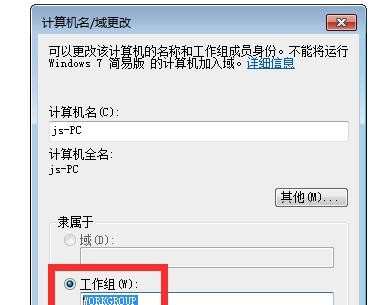
END