excel2007加密一部分表格的教程
2016-12-09
相关话题
Excel表格中只有一部分需要加密,指定部分加密具体该如何做到呢?下面是由小编分享的excel2007加密一部分表格的教程,以供大家阅读和学习。
excel2007加密一部分表格的教程:
加密部分表格步骤1:打开Excel表格,按下“Ctrl+A”快捷键或直接点击表格左上角全选整个表格,单击右键,在弹出的选项中点击“设置单元格格式”;

加密部分表格步骤2:在“自定义系列”对话框里面点击【保护】,将“锁定”前面的“√”去掉,然后再单击【确定】;
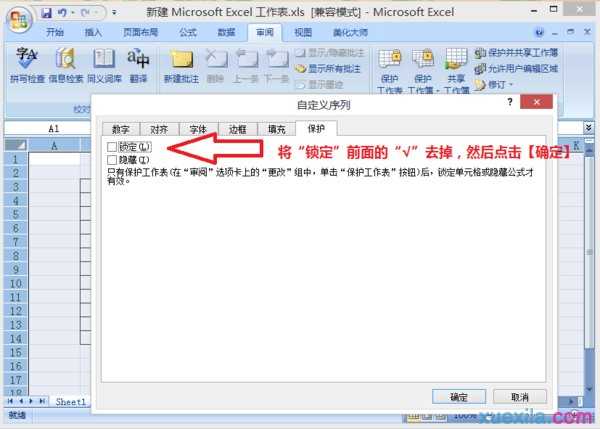
加密部分表格步骤3:在Excel表格里面选择要保护的单元格,单击右键,在弹出的选项中点击“设置单元格格式”;
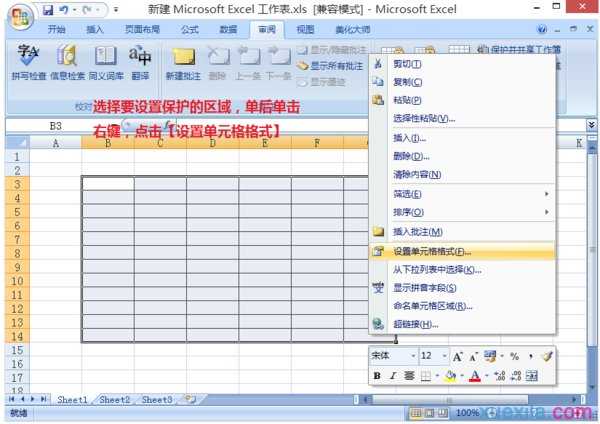
加密部分表格步骤4:在“自定义系列”对话框里面点击【保护】,将“锁定”前面打上“√”,然后再单击【确定】;

加密部分表格步骤5:单击菜单栏下面的【审阅】,【保护工作表】,之后选择要保护的内容及格式,设置密码,单击【确定】;
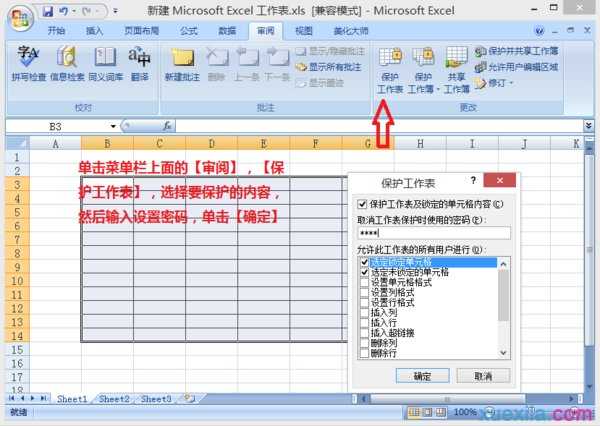
加密部分表格步骤6:点击【保存】,Excel表格里面锁定部分单元格设置完成。

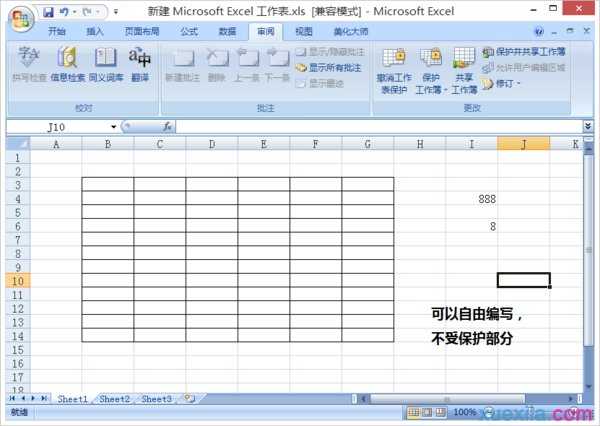
看了excel2007加密一部分表格的教程还看了:
1.excel2007表格如何加密的教程
2.Excel2007怎么给表格加密
3.怎么给excel2007加密和解密
4.怎么对excel2007进行加密
5.excel 2007重要文档加密教程
6.excel2007单元格加密处理的教程
7.excel 2007的加密方法