XP系统怎样卸载驱动程序
2016-12-26
相对来说驱动安装相当的简单,但是相信不少朋友对于XP系统怎样卸载驱动程序就不怎么熟悉了,接下来大家跟着小编一起来了解一下XP系统卸载驱动程序的解决方法吧。
XP系统卸载驱动程序方法
1、在开始菜单中点击“控制面板”:
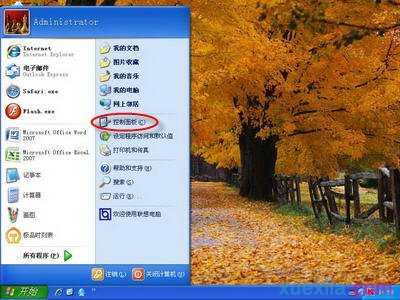
2、点击“性能和维护”:

3、点击“系统”:

4、在弹出的“系统属性”对话框中,点击“硬件”选项标签,点击“设备管理器”按钮:

5、在弹出的“设备管理器”对话框中,双击所需要卸载驱动的设备,在此以声卡为例:

6、在弹出的声卡属性对话框中,点击“驱动程序”选项标签,点击“卸载”按钮:
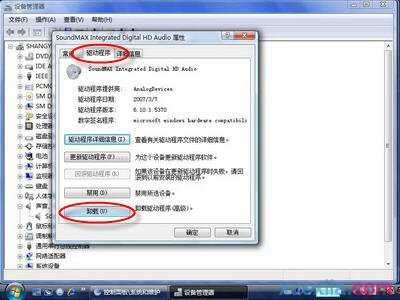
7、在弹出“确认设备卸载”对话框中,勾选“删除此设备的驱动程序软件”复选框,点击“确认”按钮,完成卸载操作。
