台式电脑接双显示器怎么设置
2016-11-06
你们知道怎么设置双显示器吗?下面是小编带来台式电脑接双显示器怎么设置的内容,欢迎阅读!
台式电脑接双显示器设置方法:
根据你的电脑显卡的双接口情况连接好二台显示器。如接口不支持时将显卡的接口用转换接头进行转换后再连接。电脑开机如下图所示,你的显示器是不亮的:

硬件正确连接后,现在马上升级你的显卡程序(因大部分电脑都是用GHOST安装系统的,显卡程序为简化程序),如不会安装,可下载驱动精灵自动升级显卡程序。升级完成后设置你的显卡。(目前市面上主要是三种类型的显卡——Intel集成显卡、ATi系列显卡、NVIDIA系列显卡。这三种显卡的设置略有不同,但基本都差不多),下面以NVIDIA显卡为例进行讲解。 打开NVIDIA显卡设置程序有二种方法。如图所示:
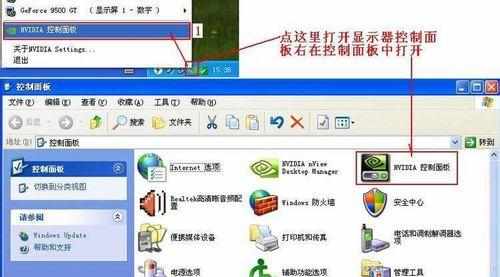
点左面的“设置多个显示器”、点右面的1中的“独立配置,互不相关(双屏显示模式)”在2中选你“原电脑的显示器+模拟显示器”、在3项中选择你的主显示器、点“应用按纽”。
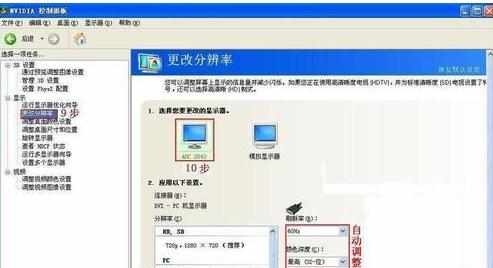
点“是”按纽
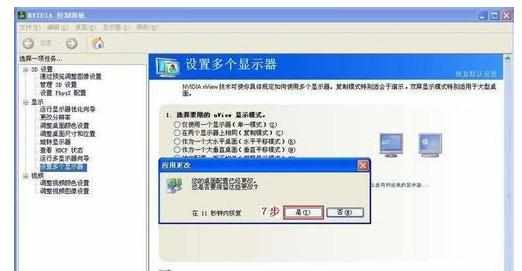
这时另一台显示已被点亮,显示的是桌面图标

你所使用的显示器不一样,所以要更改你显示器的分辨率。如下图设置你的主显示器的分辨率:
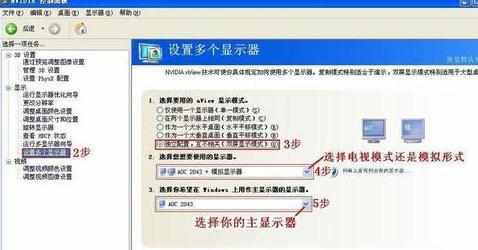
按下图设置你的模拟显示器的分辨率(请注意你模拟显示器的最佳分辨率是多少):

到此显示器的设置已完成。 去完成你的应用吧!!!

打开你所需的程序,并缩放至半屏,拖动你的程序至模拟显示器后再全屏显示。(可拖动多个程序至模拟显示器)
如上图和下图:

打开你的其它程序进行另外的工作。 如下图:
