w7电脑时间不能自动更新怎么解决
2017-04-08
电脑时间不对,其实我们可以通过系统自带的网络时间校正工具,来定期校正时间,让电脑的时间随时都准确,怎么设置呢?下面小编教大家w7电脑时间不能自动更新的解决方法,希望能帮助到大家!
w7电脑时间不能自动更新w7电脑时间不能自动更新
启动电脑,让电脑连接网络。
用鼠标单击,桌面右下角的时间处。
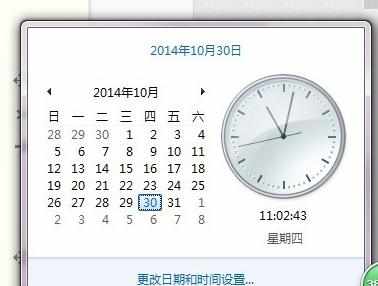
选择“更改日期和时间设置”,进入“日期和时间”设置窗口
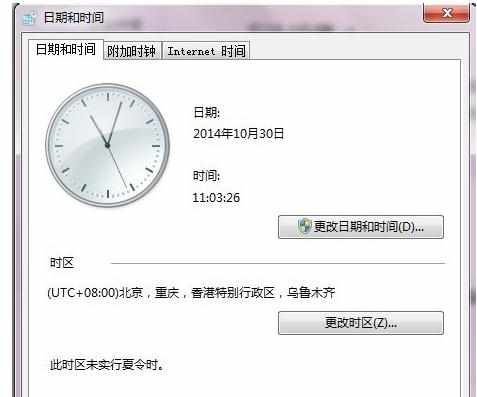
现在我们可以通过手动设置来校正时间。
单击“更改日期和时间”

设置完后,单击“确定”
中国,还可以修改该日历哦!

继续,设置时区,单击“更改时区”
选择您所在地的时区,然后单击确定。

电脑时间校正后,我们继续设置,让电脑使用网络时间,自动校正。
在窗口中,选择“internet时间”

单击“更改设置”勾选“与internet服务器时间同步”

选择,时间服务器地址,如更新失败,请换时间服务器的再试。

选择好后,单击“立即更新”
更新成功,单击“确定”
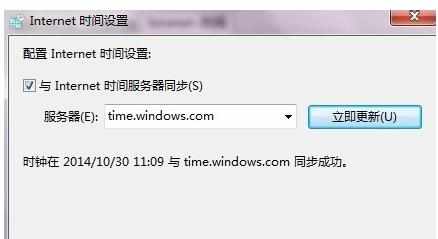
退出,以后过一段时间,电脑会自动通过我们设置的internet网络校准时间