win7系统的搜索功能怎么使用
2016-12-17
相关话题
记得在XP时代,第三方搜索工具曾十分流行。然而随着Vista、Win7等新一代操作系统的兴起,内置搜索逐步取代了第三方工具。那么win7系统的搜索功能怎么使用呢?今天小编与大家分享下使用win7系统的搜索功能的具体操作步骤,有需要的朋友不妨了解下。
win7系统的搜索功能使用方法
电脑开机,进入桌面,点击左下角的开始按钮
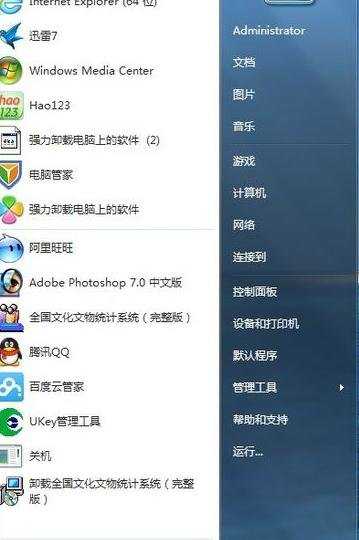
点击 计算机 按钮
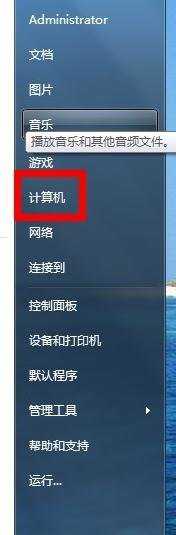
进入硬盘存储界面
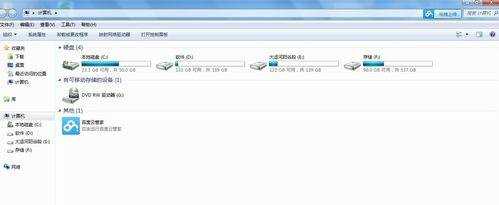
点击界面 右上角的搜索对话框
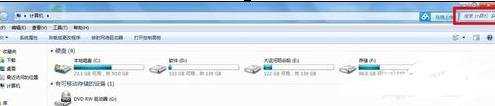
在搜索对话框进行文字输入,举例:铁扣
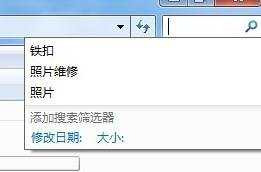
6 点击搜索按钮或者按键盘上的回车
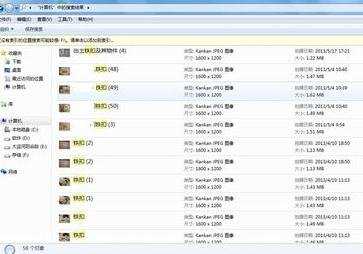
7 就OK了!电脑中所有名称为铁扣的资料,都搜索出来了!特别方便!