word脚注如何使用
2017-03-07
在编辑文章时,常常需要对一些从别的文章中引用的内容、名词或事件加注释。Word提供的插入脚注和尾注功能,可以在指定的文字处插入注释。下面随小编一起看看具体的操作方法吧。
word脚注使用步骤
1.打开需要使用脚注的Word文档,将鼠标移到需要插入脚注的地方,接着点击工具栏的“引用”然后点击“插入脚注”

2.这个时候我们会发现文档内容会出现一个小序号
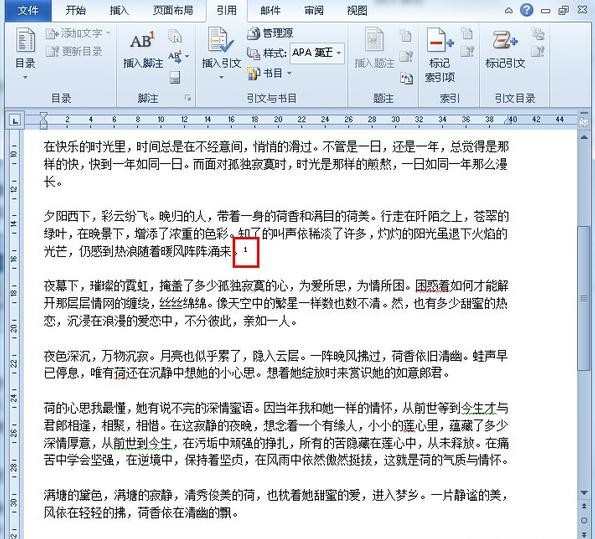
3.将文档移到页面底部我们就可以添加脚注内容啦,是不是十分的方便呢?

word脚注的相关文章:
1.word怎么插入脚注的两种方法
2.word2010中如何设置脚注
3.怎么在Word里插入脚注