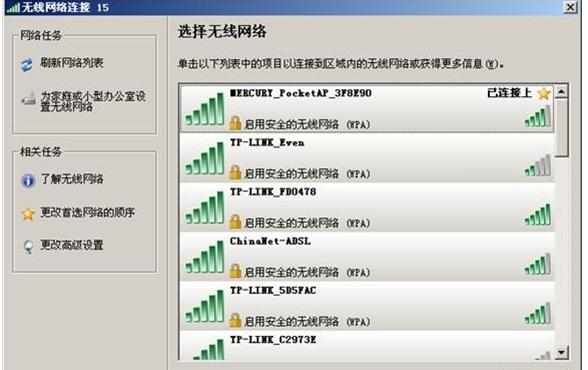水星迷你路由器AP模式怎么设置
2017-06-13
水星迷你路由器配置简单,不过对于没有网络基础的用户来说,完成路由器的安装和AP模式的设置,仍然有一定的困难,本文小编主要介绍水星迷你路由器AP模式的设置方法!
水星迷你路由器AP模式的设置方法
1、在浏览器中输入“192.168.1.253”,输入登陆用户名及密码均为admin。
2、点击左侧的“设置向导”——>“下一步”。
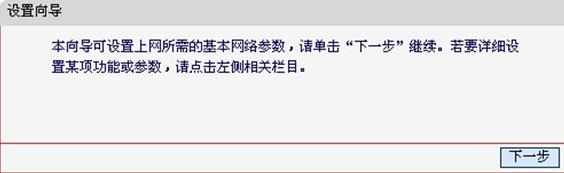
3、选择“AP”模式——>“下一步”。

4、“SSID”后面可以自定义修改——>在“无线安全选项”下面选择“WPA-PSK/WPA2-PSK”——>“PSK密码”后面设置一个安全容易记的密码(本例为1234567890)——>“下一步”。

5、点击“重启”。
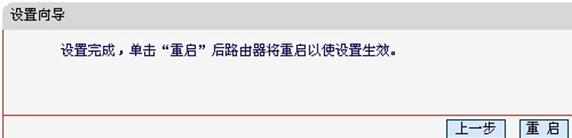
注意:重启完成后,水星迷你路由器的无线网络已经设置了PSK密码,所以电脑的无线网络连接会自动断开,需要重新连接MW150RM的无线网络(本例中SSID为MERCURY_PocketAP_3F8E90),连接过程中需要输入MW150RM的无线PSK密码(本例为1234567890),连接上之后,如下图所示: