word页面比例如何设置
2017-06-05
我们在word2013中写教程或者工作总结的时候,由于文字内容过多,或者需要插入一些图片,使得默认的页面大小显得不够用,那么下面就由小编为您分享下使word2013的页面变大的技巧吧,不懂的朋友会请多多学习哦。
word调整页面大小的方法
步骤一:打开word2013,在页面中随意输入一些文字,并且插入一张图片。

步骤二:我们可以看到,这个绿色的图片其实是很大的,但是由于页面的限制,导致它不得不被缩小到现在的程度。
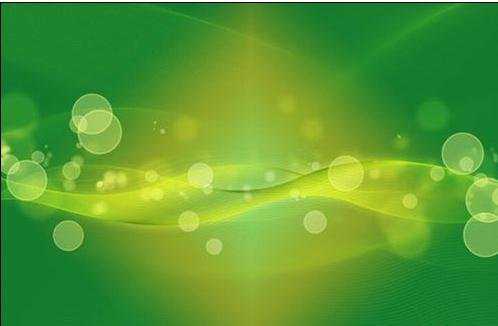
步骤三:为了解决这个问题,就要把word2013的默认的页面宽度变大。首先点击工具栏中的【页面布局】。

步骤四:然后点击该标签下的【纸张大小】按钮。

步骤五:在弹出的菜单中,选择A3

步骤六:页面已经按照我们的预想,变成了A3的。
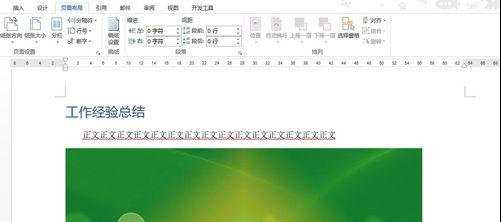
猜你感兴趣:
1.Word2013怎么设置页面的显示比例
2.Word文档怎么设置纸张页面大小尺寸
3.Word2013怎么设置纸张页面大小尺寸
4.在word2013中如何调整页面大小
5.word怎么放大和缩小文档的显示比例