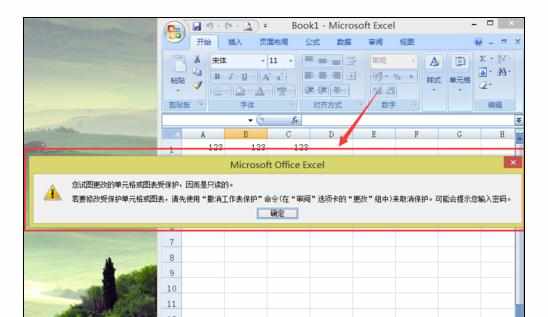Excel中编辑好工作表设置密码保护的方法
2017-03-27
相关话题
如何把自己已经编辑好的工作表设置密码保护。具体该怎么去进行操作的呢?今天,小编就教大家在Excel中编辑好工作表设置密码保护的方法。
Excel中编辑好工作表设置密码保护的步骤如下:
打开excel软件,编辑好自己的工作表内容。

点击所在工作表的名称,在左下角,例如“sheet1",
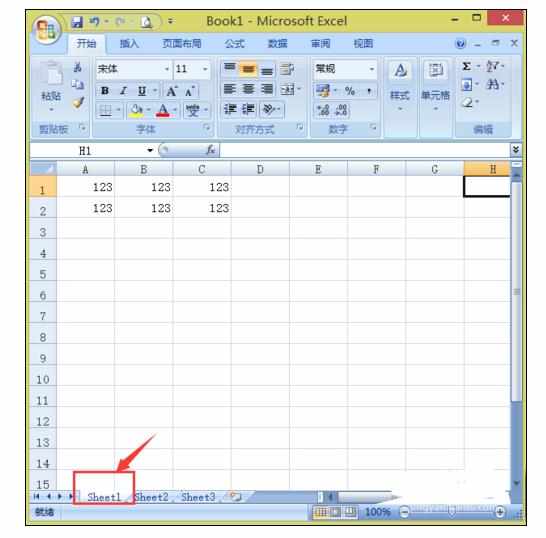
右键单击,选择“工作表保护”

为自己的工作表设置密码,一共输入两次,就完成了工作表保护。

当你想再次在工作表中输入其他内容时,就会弹出对话框提示目前的工作表已保护,只有输入密码才能修改或者添加。