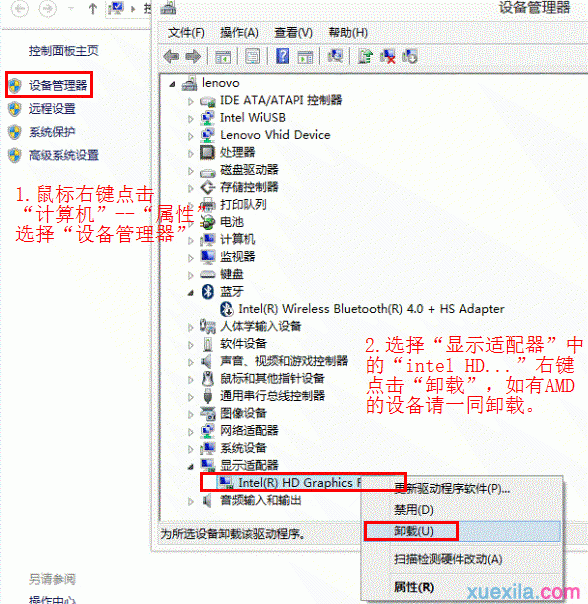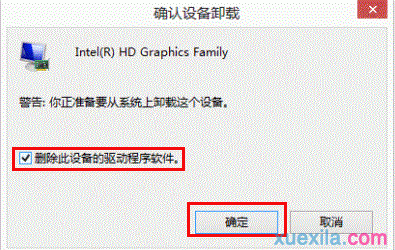Win8升级到Win8.1出现黑屏怎么办
2017-02-16
最近不少网友都反映将系统升级到win8.1后启动电脑出现黑屏的情况。那么Win8升级到Win8.1出现黑屏怎么办呢?今天小编就和大家说说Win8升级到Win8.1出现黑屏的解决方法。
Win8升级到Win8.1出现黑屏解决方法一:还未升级至Win8.1
1. 在升级win8.1系统之前,先在设备管理器卸载 Intel 和 AMD 的显示卡驱动程序。如下图:
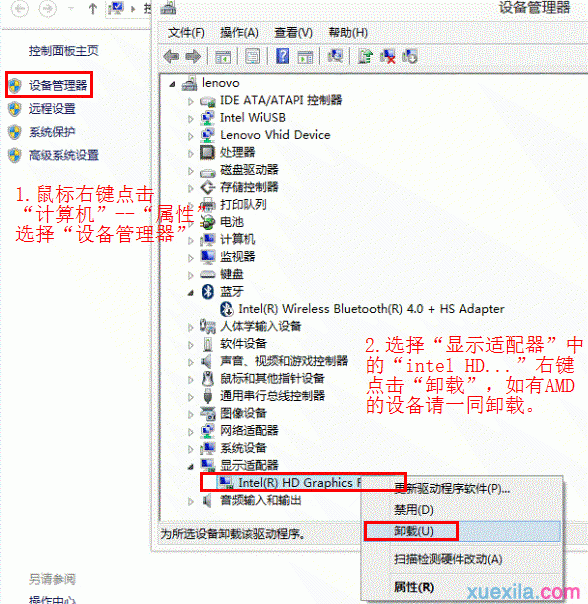
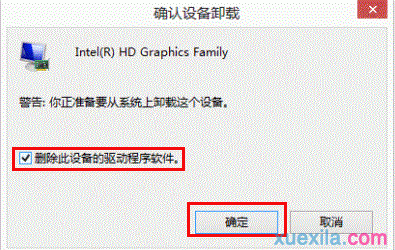
2. 完成上述卸载步骤后,再通过应用商店升级至windows8.1系统。
Win8升级到Win8.1出现黑屏解决方法二:已升级至Win8.1且已出现启动黑屏蓝屏问题
1. 按住“电源按钮”保持5秒左右支持系统关机;
2. 按“电源按钮”将电脑开机;
3. 重复1-2步骤3次;
4. 你将看到恢复界面,选择“高级恢复选项”---“疑难解答”如下图所示:
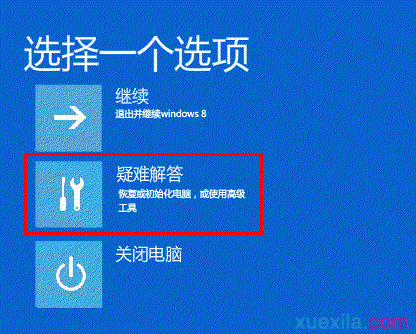
5. 选择“高级选项”;
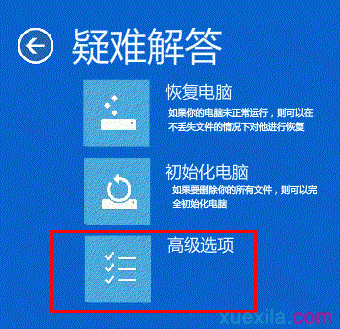
6. 选择“启动设置”;
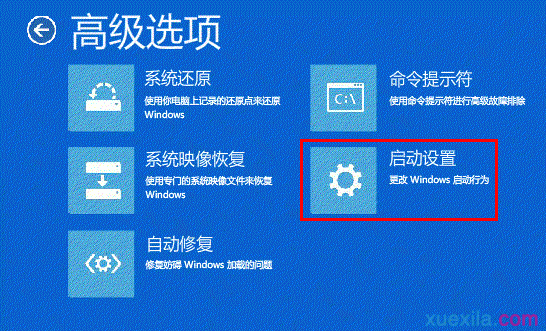
7. 点击“重启”;

8. 选择“5.启用带网络连接的安全模式”;
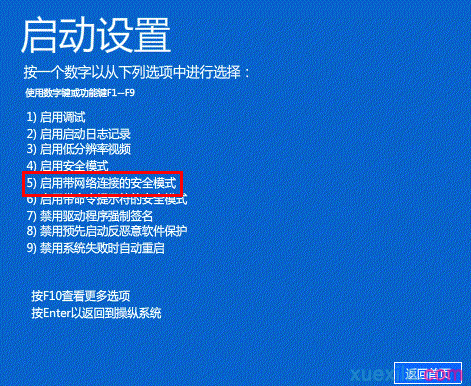
9. 重启将进入安全模式,鼠标右键点击“开始菜单”选择“设备管理器”;
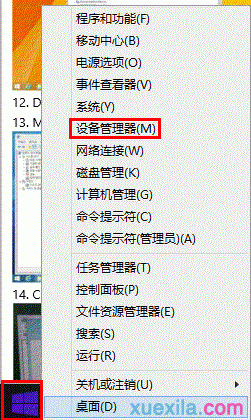
10. 在设备管理器卸载 Intel 和 AMD 的显示卡驱动程序。