wps文字如何插入拼音图解
2017-06-12
相关话题
在编辑文档的时候可能会遇到有些平时不常用的文字或者词组,如果我们在WPS中为难读的文字添加上拼音,效果就会更好,但是对于大多数人来说还是不太懂,下面就让小编告诉你wps怎样为文字添加拼音 的方法。
wps为文字添加拼音的方法
首先,需要打开文档。我这里以WPS软件为例。

然后,输入你的文档。
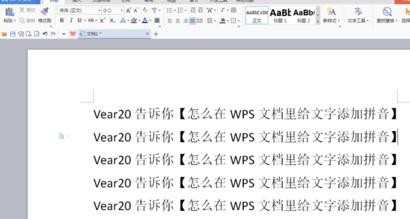
接下来选中你需要标注拼音的字句。
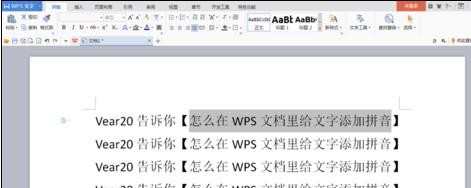
在上端开始菜单里,选中【文】右面的小三角号。
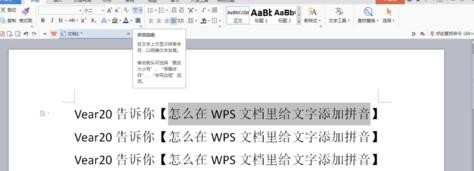
在打开的页面中预览一下【基准文字】和【拼音文字】

在接下来的确定页面中,就可以看到需要的文字已经标注好了拼音了。
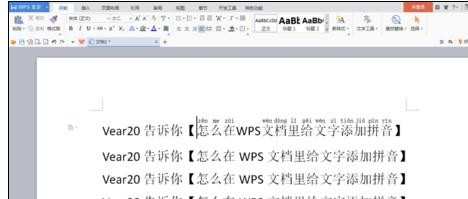
猜你感兴趣:
1.wps文字如何插入拼音
2.wps怎样为文字添加拼音图文教程
3.WPS文字中怎么给汉字添加拼音
4.wps演示怎样添加拼音
5.在wps文字中怎样添加汉字拼音