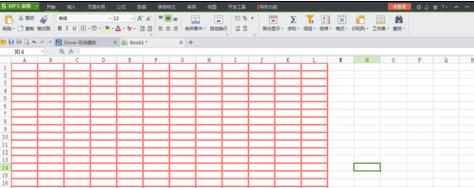WPS怎样添加表格边框
2016-11-04
相关话题
有时我们需要在wps里为表格添加一条边框,这时我们应该怎么做呢?下面就让小编告诉你WPS添加表格边框 的方法。
WPS添加表格边框的方法:
首先在电脑上打开一个空白的WPS表格文档,如下图所示。通过空白文档可以发现在WPS表格上有表格样式,但是这个表格只是为了方便编辑表格内容的,在打印时是不显示的。

在表格编辑区内选取要编辑表格的行数和列数,如下图所示。
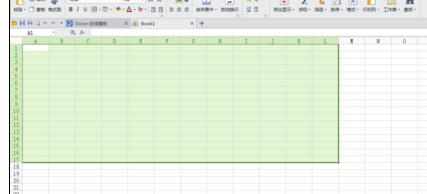
选取添加边框区域后,点击【开始】菜单栏里的【所有框线】旁边的小箭头,弹出下拉菜单,下拉菜单内有基本的边框设置。如下图所示。

选择要添加的边框类型,即可成功添加边框了。
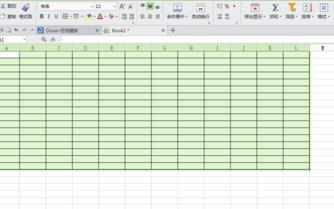
如果觉得下拉菜单内的边框不够漂亮,可以选择最下方的【其它边框】选项,进入单元格格式里的边框界面,进行边框自定义,如下图所示。
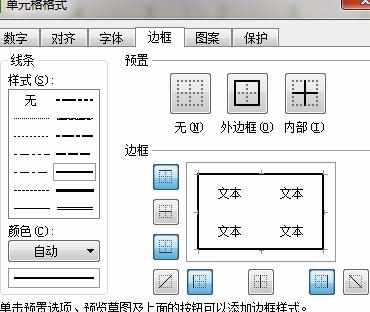
在表格设置界面里选择边框线条,颜色,边框区域等。
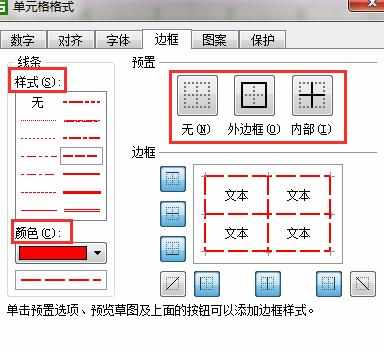
设置完毕后点击确定,即可添加表格边框了。如下图所示。