excel2013官方版如何安装
2017-06-05
在办公中无时无刻都需要用到Excel,或许有些朋友并不会安装最新版的Excel,下面是小编带来的关于excel2013官方版安装教程,希望看完本教程的朋友都能学会并运用起来。
excel2013官方版安装方法
excel2013安装步骤1:下载Microsoft office 2013安装包,并解压,在里面找setup.exe,以管理员身份运行
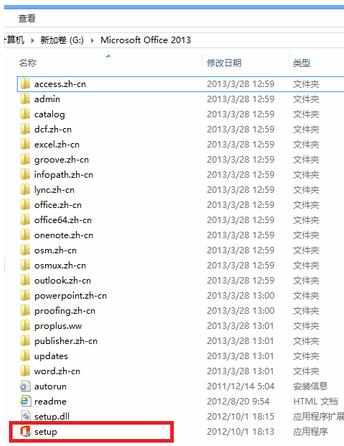
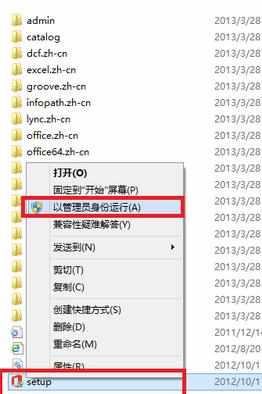
excel2013安装步骤2:勾选我接受此协议的条款,继续
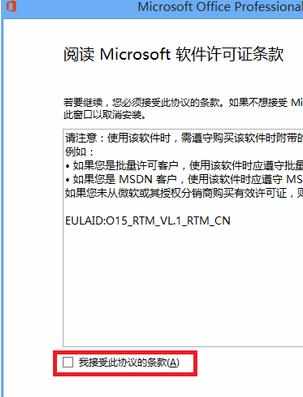
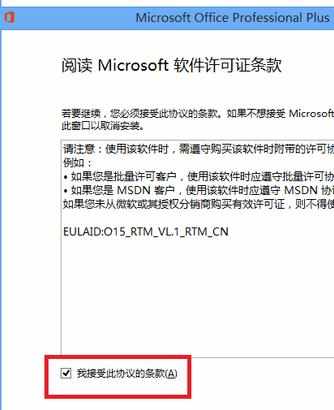
excel2013安装步骤3:在选择所需的安装 ,可以选择立即安装,也可以选择自定义,为了省事可以选择立即安装,在这里选择自定义
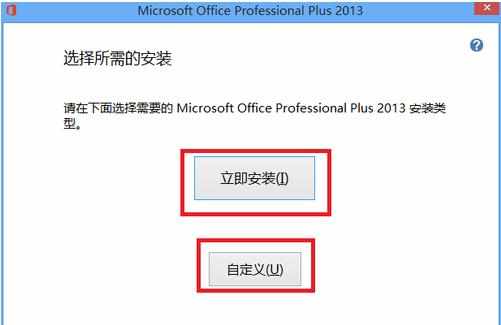
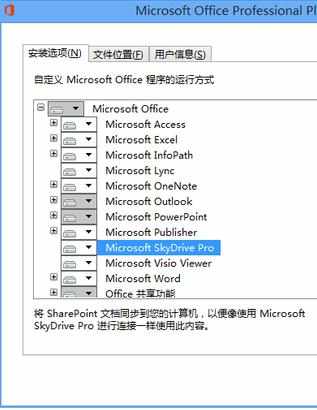
excel2013安装步骤4:在安装选项中,选择自己需要的功能安装,不需要的功能,在单击该功能会弹出下拉菜单可以选中不可用,文件位置,默认,C盘
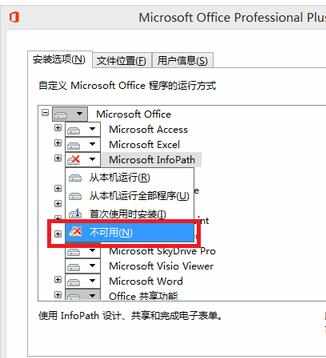
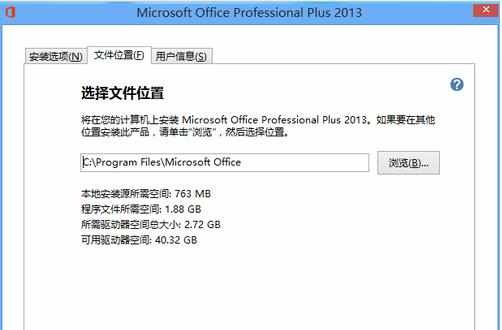
excel2013安装步骤5:点立即安装 ,等待一会儿,安装就完成
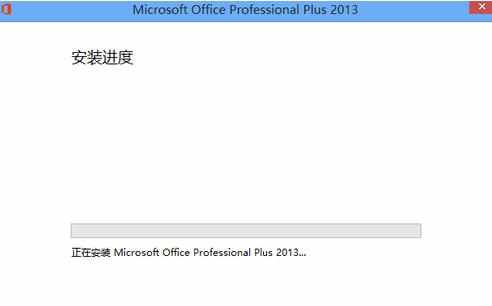
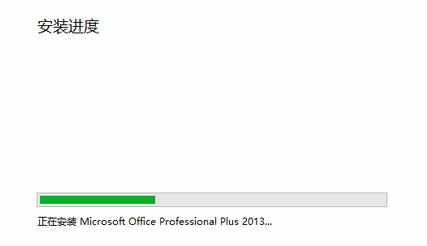
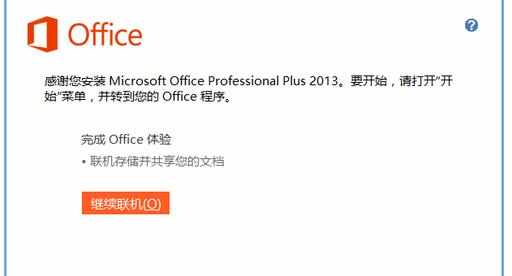
excel2013安装步骤6:打开Microsoft word 2013,在文件——账户 有需要激活的信息
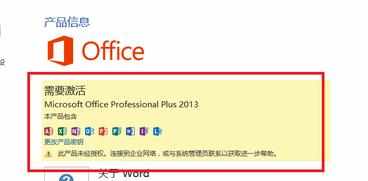
猜你感兴趣:
1.excel2013官方版安装教程
2.excel2013如何安装
3.excel2013官方版安装教程
4.excel2013如何添加加载项的教程