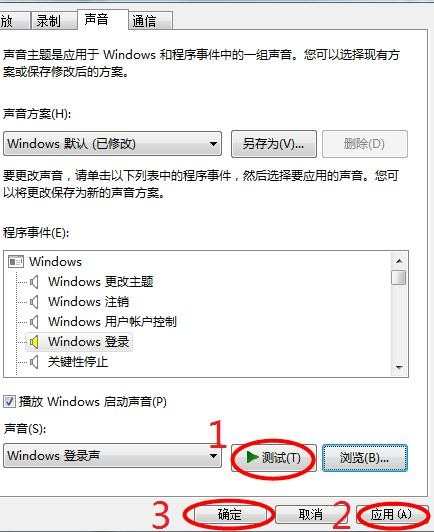电脑开关机无声音的解决方法
2017-03-10
电脑开关机的提示声音可以很好的帮助我们了解电脑的状况,但有些时候却会出现电脑开关机无声音的情况,到底怎么回事?今日小编就为大家带来了开关机无声音的解决办法,希望可以帮到大家。
开关机无声音的解决方法:
01打开开始菜单--进入控制面板。
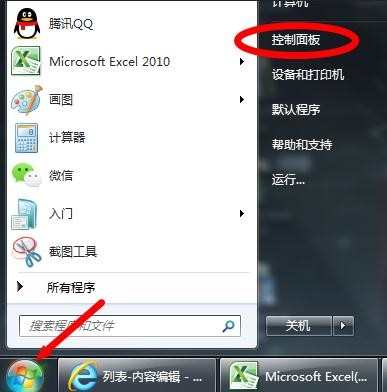
02找到声音此程序,并进入。
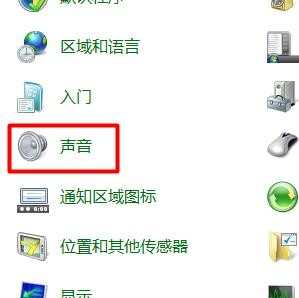
03在最上面一栏,找到声音此选项,在下面选项中找出windows登录,如图所示。
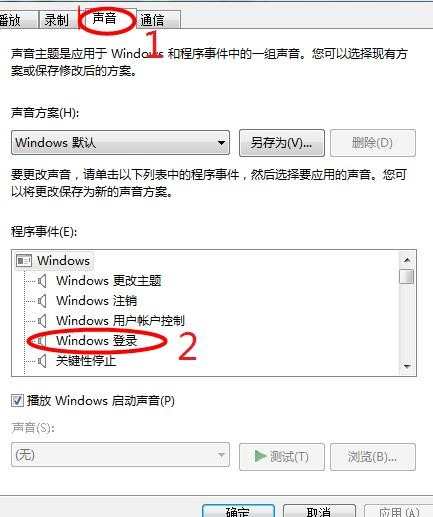
04点击测试,看看有没有声音。
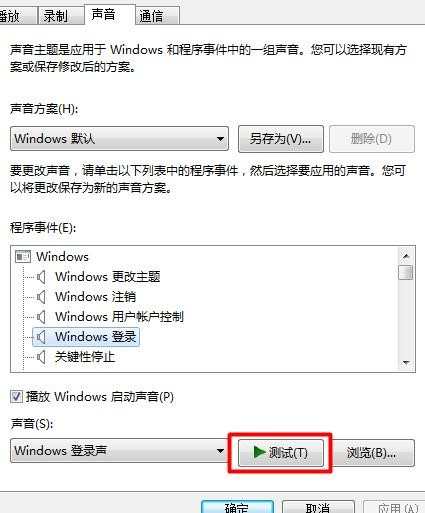
05没有声音,则选择浏览,进入下面的选项框中找到(windows登录声)--打开,如图所示。
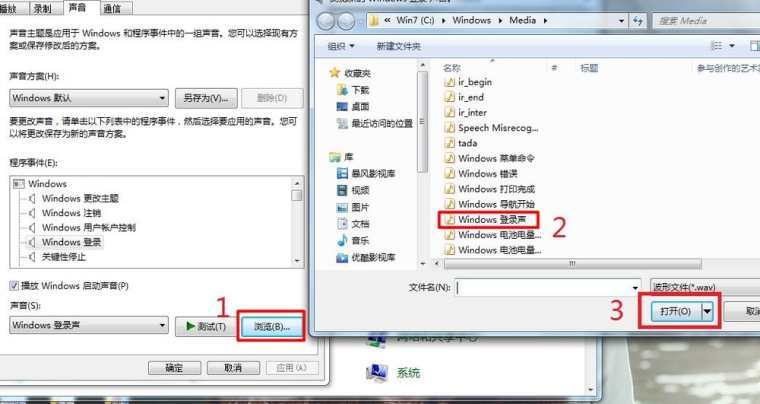
06回到所示选项框,再测试一次,若有声音,则点击应用--确定,如图所示。即可完成开机声音设置。