在wps文字中如何设置背景
2017-02-22
相关话题
在wps文字中对背景设置的操作其实很简单,但对于新手来说,可能就有点麻烦了,下面就让小编告诉你 在wps文字中如何设置背景的方法。
在wps文字中设置背景的方法:
首先在电脑上新建一个WPS文字文档。

找到WPS文字文档正上方的功能选项,点击页面布局,弹出页面布局下的功能选项,如下图所示。

在页面布局下的功能选项里找到背景选项,并点击进入背景选项下拉菜单。可选择颜色填充,也可选择纹理,渐变,图案,图片等方式。

在背景选项下拉菜单填充色里点击一种颜色,整个WPS文档就会被设置为该颜色下的背景。

如果觉得颜色过于低调,也可选择纹理,渐变,图案,图片等方式进行背景的设置。
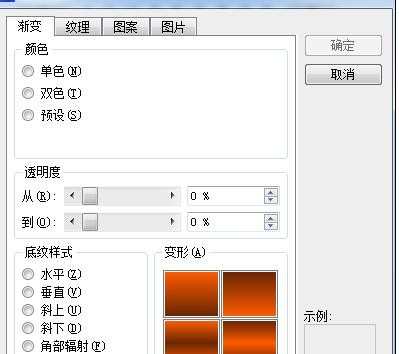


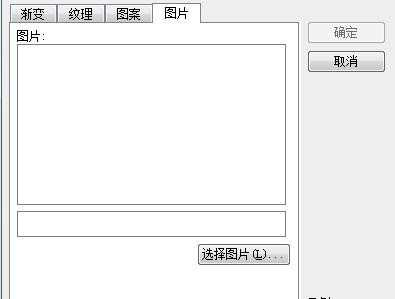
为了让WPS文档显得更加美观大方,我们可以选择颜色渐变方式,通过调整透明度及底纹样式等选项,选择自己喜欢的背景。

