excel2010IF的使用教程
2016-12-02
相关话题
在Excel中录入好数据以后经常需要用到函数进行辅助统计数据,其中IF函数较为常用,具体该怎么使用IF函数呢,下面是由小编分享的excel2010IF的使用教程,以供大家阅读和学习。
excel2010IF的使用教程:
IF函数使用步骤1:准备一张有完整数据的工作表。

IF函数使用步骤2:单击“等级”下的第一个单元格,这里是H2。
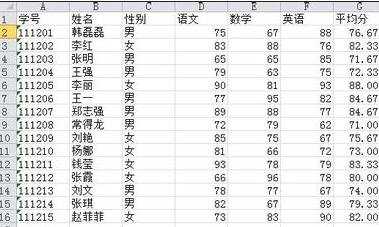
IF函数使用步骤3:单击“插入函数”按钮。

IF函数使用步骤4:在弹出的“插入函数”选项卡里选择“if”函数。

IF函数使用步骤5:单击“确定”,在“函数参数”框里输入等级分类规则。

IF函数使用步骤6:这里我要将平均分<60的等级设置为不及格,将60<=平均分<=75的等级设置为及格,将76<=平均分<=85的等级设置为良好,将86<=平均分<=100的等级设置为优秀。所以在这三个框中分别输入“g2<60”,“不及格”,“if(g2<76,"及格",if(g2<86,"良好","优秀"))”。这里注意所有符号均为英文状态下,图片上不及格两侧的引号,为Excel自动添加。

IF函数使用步骤7:单击“确定”,并按住“填充柄”,将余下单元格填充即可。

看了excel2010IF的使用教程还看了:
1.如何在Excel2010使用If函数
2.excel2010 if函数教程
3.怎么在Excel2010使用IF函数计算岗位工资
4.excel2010的IF函数
5.excel表格if连环嵌套写法教程
6.excel if函数多条件怎么用的教程
7.excel表格if的使用方法