局域网中提示目标打印机不存在怎么办
2017-05-17
很多情况下,局域网中有共享的打印机,但是搜索不到,或者搜索到了但是连接时提示目标打印机不存在,这是怎么回事?下面是小编给大家整理的一些有关局域网中提示目标打印机不存在的解决方法,希望对大家有帮助!
局域网中提示目标打印机不存在的解决方法
win7系统为例:点击开始中的控制面板
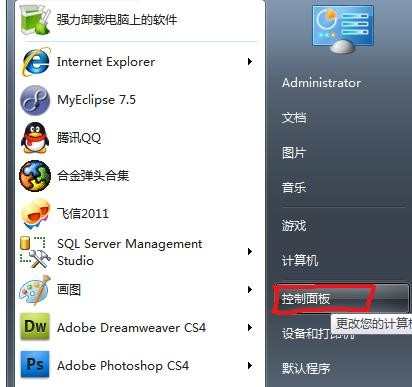
点击管理工具

点击组件服务
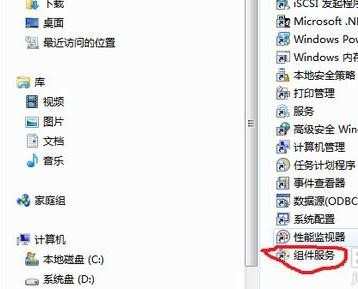
点击左方列表中的服务(本地)
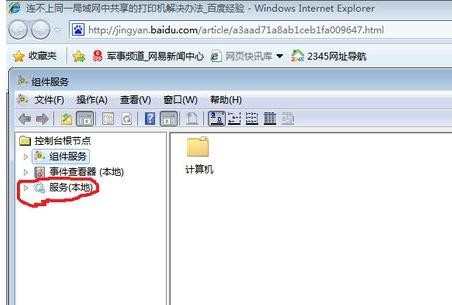
注意右侧列表中的Computer Brower服务
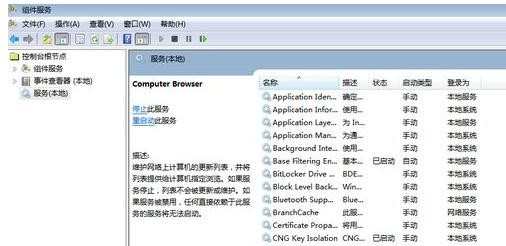
选中这个服务,右击选择"属性",将启动类型首先设为自动
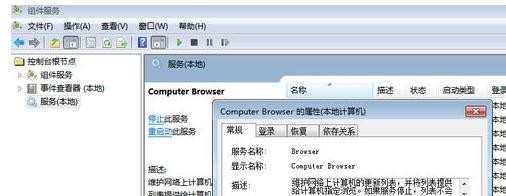
然后右击"computer browser"启动这个服务(不首先进行第二步,是没法启动该服务的)
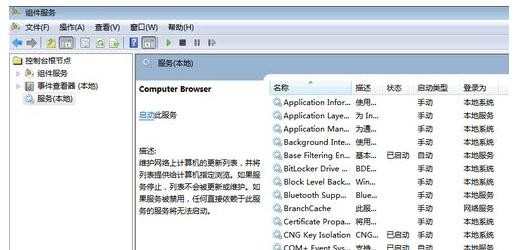
再进入添加打印机操作功能,就不存在添加不成功的问题咯~