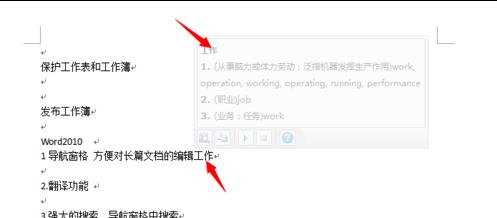word2010中如何翻译文档
2016-11-08
相关话题
当我们想知道某个词语的英文翻译或者我们需要对当前的文档进行翻译方便外国友人进行阅读时,我们就要用到Word 2010的翻译功能了,那么下面就由小编给大家分享下word2010翻译文档的技巧,希望能帮助到您。
word2010翻译文档的步骤如下:
步骤一:打开Word 2010 ,在菜单栏中选择”审阅“菜单,然后在上下文菜单中的”语言“功能区,单击”翻译“。
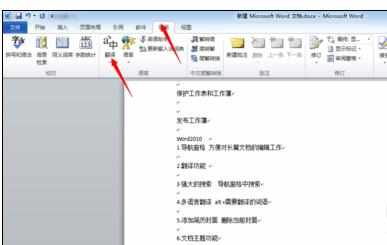
步骤二:Word 2010 中的翻译为我们提供了三个不同的功能选项”翻译文档“,”翻译所选文字“和”翻译屏幕提示“。
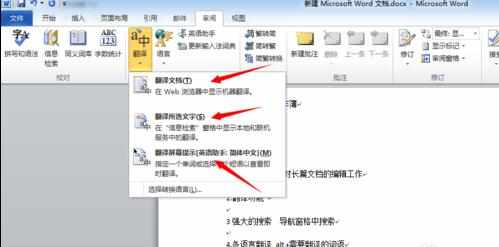
步骤三:我们先来看一下”翻译文档“功能。在翻译下拉菜单中点击”翻译文档“。在翻译语言选项对话框中,将"翻译文档语言"设置为英语,单击确定,然后我们在打开的网页中就能找到当前文档的英文翻译,非常的快捷方便。
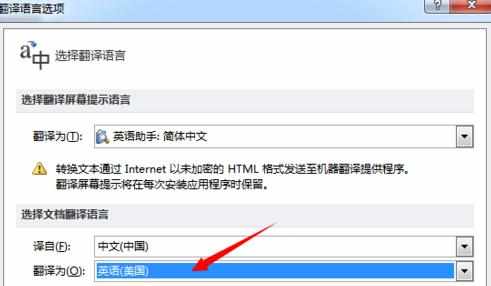
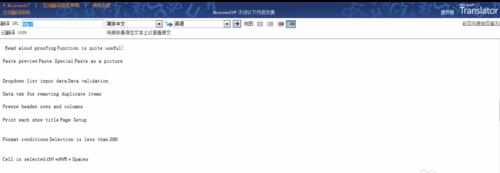
步骤四:我们再来看一下”翻译选择文字“功能。首先,我们选择要翻译的文字,然后点击”翻译“,在下拉菜单中选择”翻译选中文字“,然后我们在右侧就能看到,当前选择文字的翻译效果。
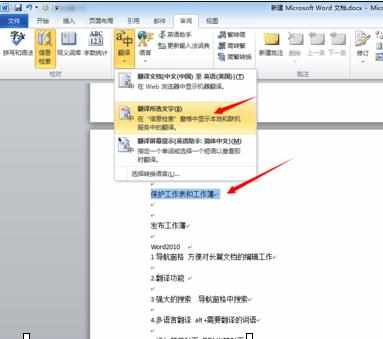
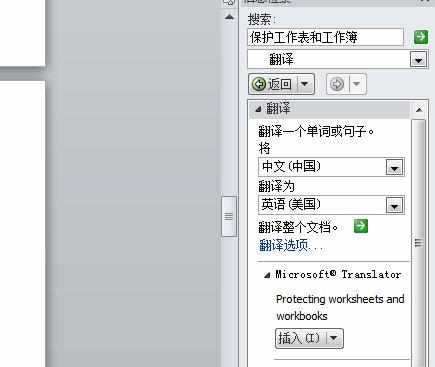
步骤五:最后,我们来看一下”翻译屏幕提示功能“。我们点击”翻译屏幕提示“,然后将鼠标停放在我们要翻译的词语上,这时我们就看到在弹出的快捷窗口中显示了当前词语的翻译内容。