iphone连接不上电脑如何解决
2017-04-08
相关话题
苹果设备PC电脑连接时经常会出现的一个问题,连接电脑无反应。其实解决这个问题的方法非常简单?下面小编教大家iphone连接不上电脑的解决方法,相信大家看了以后会有所收获!
iphone连接不上电脑的解决方法
如果遇到iphone连接电脑无反应,首先需要检查iphone与电脑连接的USB数据线是否连接完好。比如数据连接没有插牢固,那重新插入连接就可以解决了。
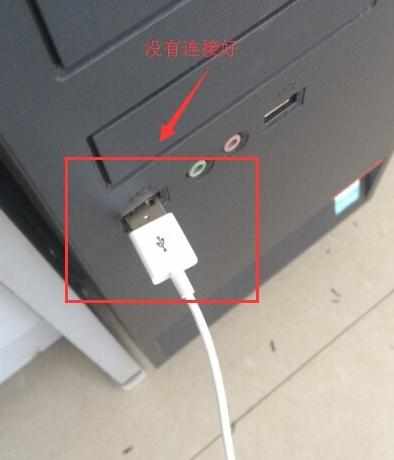
上图中就是没有连接好的情况,连接好的情况应如下图所示。此步骤非常关键,必须确定硬件、数据连接没有任何问题。

在确定了硬件连接没有问题后,需要检查软件设置方面是否存在问题,首先检查“Apple Mobile Device”服务是否启动,如果“Apple Mobile Device”服务未启动,iphone连接电脑肯定无反应。
依次打开“控制面板”、“管理工具”、“服务”,在服务中找到“Apple Mobile Device”服务。
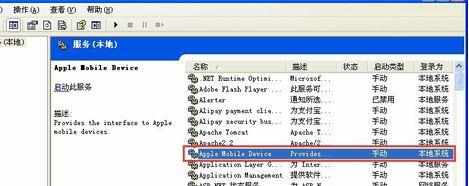
如果Apple Mobile Device”服务的状态不是“已启动”,在Apple Mobile Device”服务上右键单击“启动”。
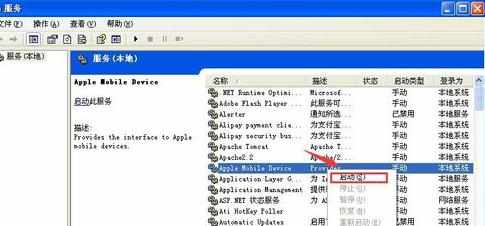
单击启动后,需要查看“Apple Mobile Device”服务是否启动成功,在状态栏中可以看到启动状态。

确保“Apple Mobile Device”服务启动后,还需要查看手机与电脑连接是否处于信任状态,刚刚连接数据线时iphone会提示"要信任此电脑吗?",此时需要单击”确认“。
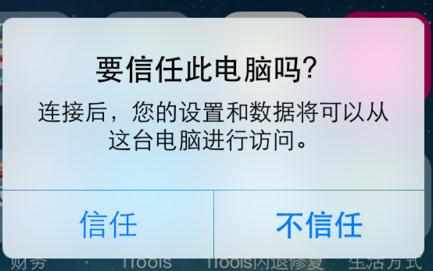
在软件及硬件都设置完成后,发现iphone连接电脑无反应的问题已全部解决了,不论是itunse,还是itools等软件都连接成功。
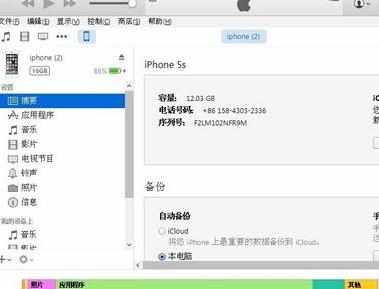
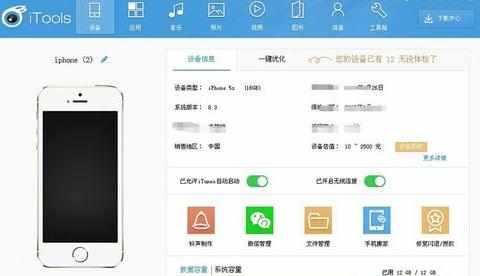
i